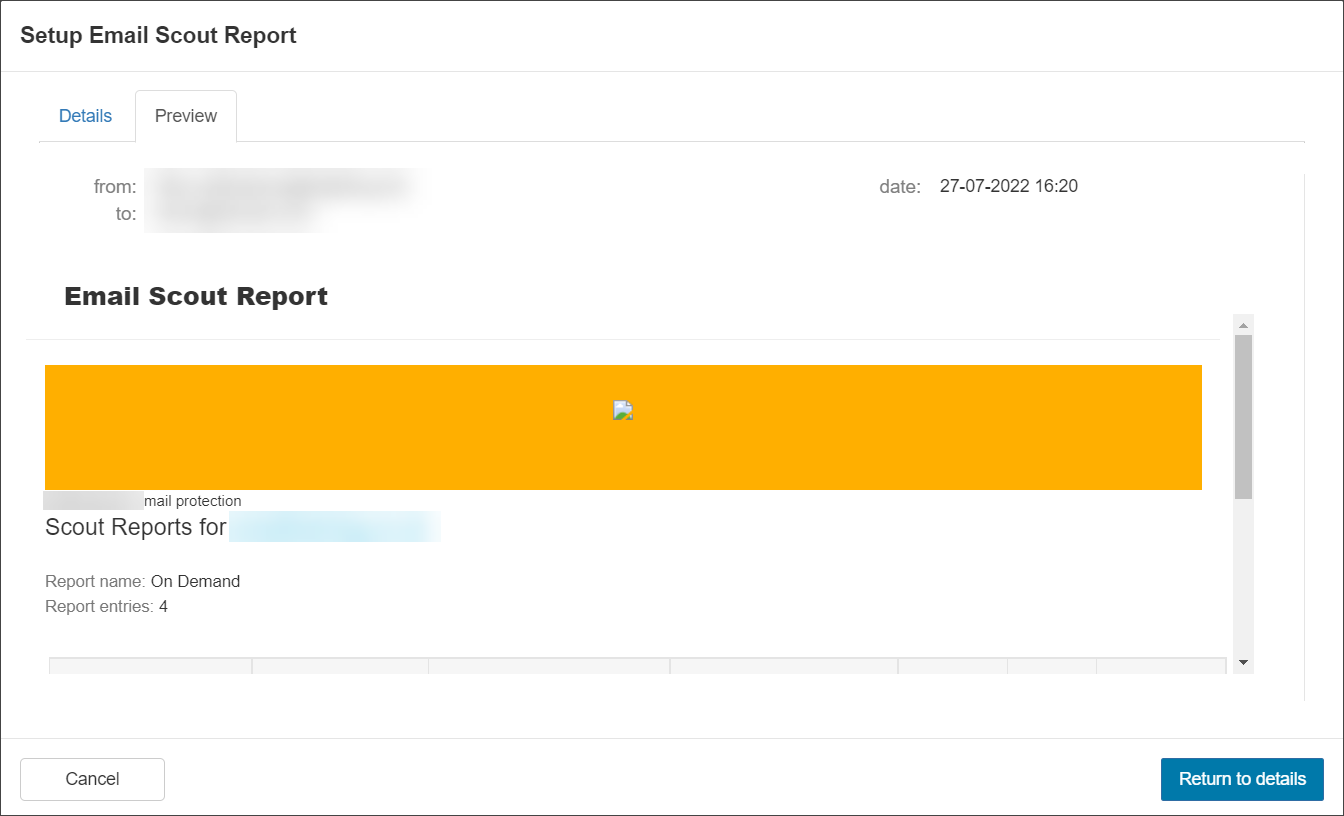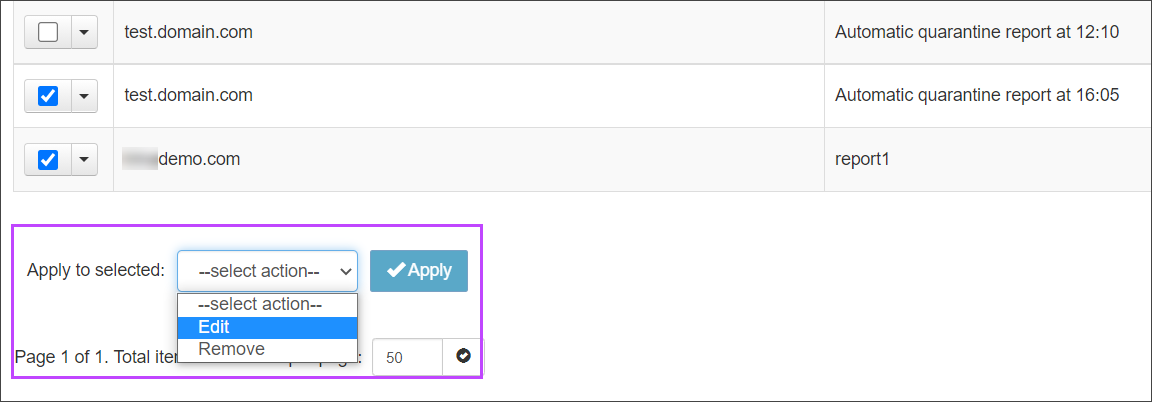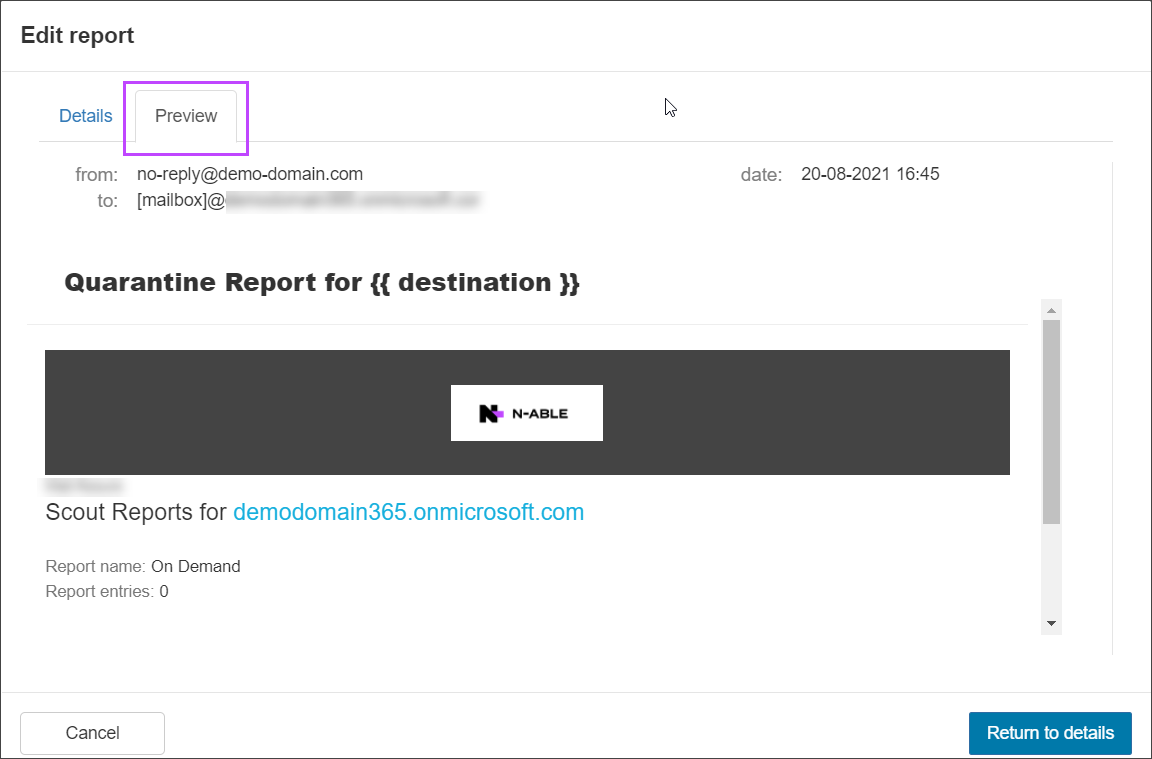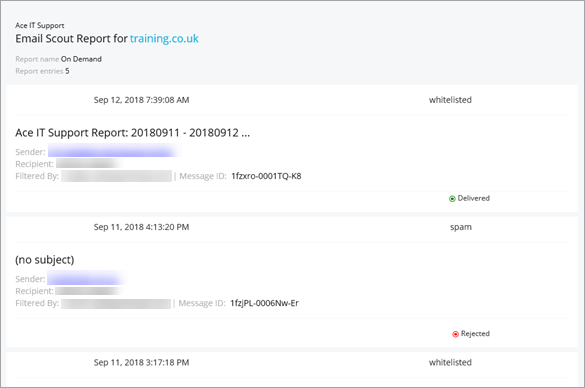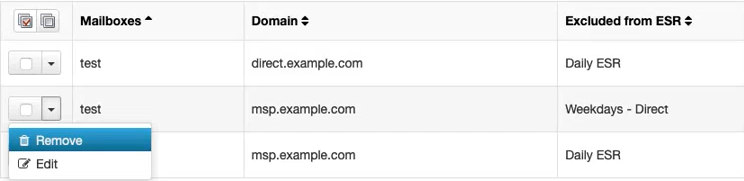The Email Scout Reports (ESR) page lists all Email Scout Reports existing in the system and all those that have been set up default reports automatically. Custom Email Scout Reports are created from the Log search page, see Create Custom Email Scout Reports.
What's Inside
Preview
To preview the Email Scout Report, you can do this When Configuring the report, or When Editing Existing Reports.
When Configuring
- In the Domain Level Control Panel, click on Incoming > Logs or Outgoing > Logs
- Configure the custom report, but do not click Schedule yet
- Select the Preview Tab
When Editing Existing Reports
- In the Admin or Domain Level Control Panel, click on Reporting> ESR - Incoming or ESR - Outgoing
- Navigate to the Automatic Email Scout Reports tab
- Using the checkbox to the left of the listed reports, check the reports you wish to edit
- Use the Apply to Selected dropdown to choose the Edit action
- Click Apply
- You will now see the Edit Report window, select the Preview Tab
Email content
The Email Scout Reports email contains a list of emails that match the report filters you specified in your log search.
The subject line may contain a link. When clicked this will open a web page in your browser containing the message content.
In this page you can:
- View the message as Plain text or Raw (which displays the message headers)
- Use the Available Actions dropdown to perform the following:
- Block list Sender
- Release
- Allow list Sender
- Remove
- Release and Train
- Unsubscribe
Actions that can be carried out by users on messages in the Protection Reports and Email Scout Reports can be configured in Manage Domain Report Actions. If actions are not available to you, check with your Admin that the correct actions are configured.
Once you have created your Email Scout report, it is listed in the Reporting > Email Scout Reports page: See Manage Automatic or Custom Email Scout Reports.
Automatic Email Scout Report Exclusions
When activated, Email Scout Reports are automatically sent to all detected mailboxes in a domain. However, there may be specific mailboxes in the domain that should not receive Email Scout Reports. In addition to manually added exclusions, this list also contains those mailboxes where the recipient chose to unsubscribe.
Manage Automatic Email Scout Report Exclusions
In the Automatic Email Scout Report Exclusions page you can perform various actions on the listed reports, using the dropdown to the left of each report:
- Remove - Removes the exclusion
- Edit - Allows you to edit the excluded mailbox including:
- Mailbox local part
- Domain
- Which Email Scout Report to exclude the mailbox from
Remove Exclusion
Where circumstances change, for example the recipient now wishes to receive the Email Scout Report after previously unsubscribing, the mailbox may be removed from the exclusion list:
- Use the Query Rules to find the mailbox in question
- Click the dropdown arrow to the left of the mailbox to open the action menu
- Select Remove
Once removed from the exclusion list, Automatic Email Scout Reports are generated for the mailbox the next time it is detected.