Export a hardware and software data dump
The Asset Tracking data dump provides a complete export of hardware and software inventory data. The export enables advanced analysis and custom reporting outside N-sight RMM.
- On the Asset Tracking Dashboard, go to Reports > XML Data Dump or SQL Data Dump.
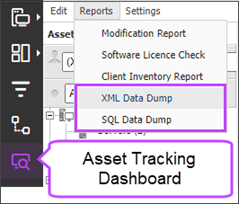
- Select All Clients or a specific client.
- Choose the report generation method:
- Download: Runs the report in real time, which may take several minutes to complete depending on the size of your selection.
- Offline Mode: Runs the report in the background so you can keep working in the Asset Tracking Dashboard. When the report is ready:
- A download link is sent to your sign-in email.
- The link is also available in the Data Dump dialog for 24 hours when signed in with the requesting account.
The Data Dumps Deleted column shows status: installed (0) or uninstalled (5).
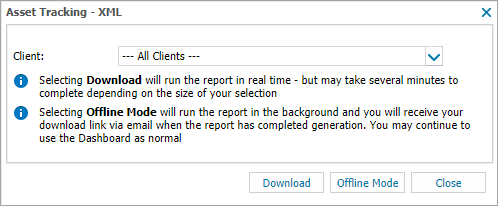
- From Excel, go to File > Open and select the downloaded file.
- Follow the prompts to create an XML file and schema to populate the spreadsheet.
For XML data manipulation techniques, see Data manipulation with Power Query and Data manipulation with PivotTables.
