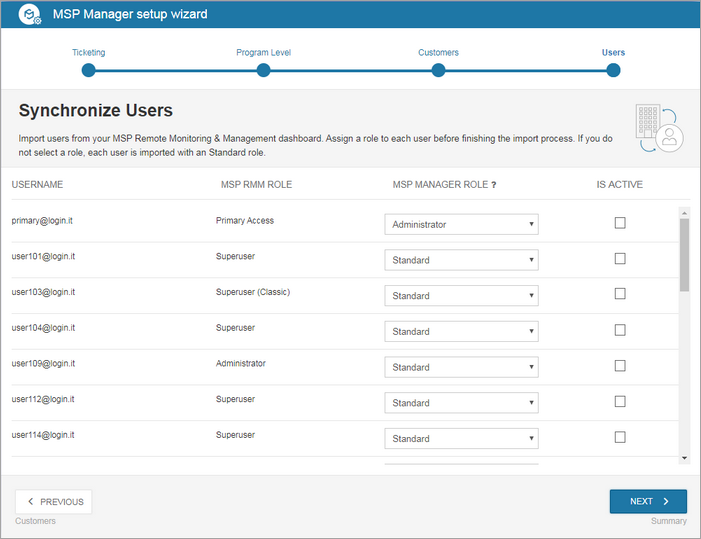Users
Step 4 of the setup wizard lets you import N-sight RMM users and assign MSP Manager roles.
After setup, you can manage user access using the MSP Manager Users function.
To import users:
- For each user, select the MSP Manager Role from the drop-down list.
- Administrator: Manage users and modify company-wide settings. View the company MSP Manager dashboard and billing pages.
- Standard: Manage only their own account information . Cannot view the company MSP Manager dashboard or billing pages.
- For each user that is active, select the Is Active checkbox.
- Users without a role are imported as inactive. You can activate them later. MSP Manager assigns Administrator and Standard roles to these users by default. Add additional roles and permissions can be added in account settings.
- Select Next.
Customer login
All staff and client logins are imported from N-sight RMM. We recommend configuring staff-level users through this wizard and the User Management section.
You can set customer-level access after integration using the Customer Portal.