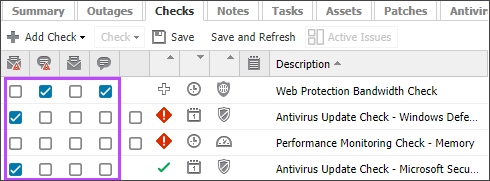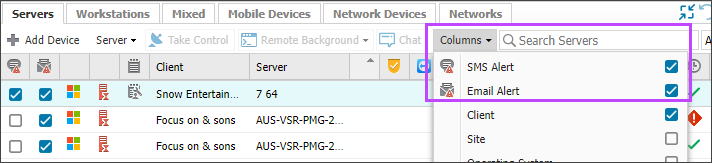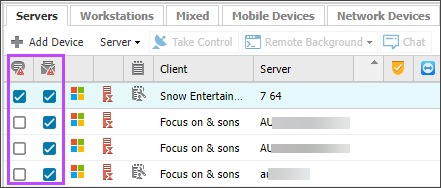Configure alerts for servers
In N-sight RMM, you can configure if email or SMS alerts are generated when a problem is reported (check fails or server goes overdue) and you can set up subsequent recovery alerts when the problem is resolved.
The recovery alert is helpful when used with an email based ticketing system to close a ticket for a check outage or to notify on-call technicians of a change in check status.
You have full control over when these notifications are generated and how they are delivered (email and/or SMS). You can configure check alerts globally using the default alert policy, or at the device level and check levels.
You can configure whether servers generate an alert when they fail to report into N-sight RMM and are classified as overdue.
Device level
To configure alerts for a server:
- In the All Devices view North-pane, select the device.
- Go to the Checks tab in the South-pane.
- Use the Alert Columns drop-down menu to tick the Alert types you want to display in the Checks tab.
- For the target check, tick the alert type boxes to set the alert types you want to use when the check fails or is recovered.
- Click Save to apply.
Check level
To configure alerts when you add a check:
- In the All Devices view North-pane, select the device.
- Go to the Checks tab in the South-pane.
- Click Add Check.
- Select the frequency of Add 24x7 Check or Add DSC Check.
- Choose the Check and configure thresholds.
- Use the Alert Settings drop-down menu to select the Outage Alerts and Recovery Alerts for the check.
- Select OK to save and apply.
To configure alerts when you edit a check:
- In the All Devices view North-pane, select a device.
- Go to the Checks tab in the South-pane.
- Right-click the target check and select Edit Check.
- In the edit dialog, use the Alert Settings drop-down menu to select the Outage Alerts and Recovery Alerts for the check.
- Select OK to save and apply.
Server Overdue alerts
To configure if Servers generate an alert when they are overdue:
- In the All Devices view Servers tab, use the Columns drop-down menu to tick the Alert types you want to display in the list
- For one or more servers, tick the alert type boxes to set the alert types you want to use when the server is overdue and has failed to
report into N-sight RMM
Alert type Delivery Icon Generated when: Data Overdue
Email

Server goes overdue
SMS

Where Data Overdue is configured, Data Received Alerts are automatically sent once the device is back online - Click Save Changes to apply
Single alert on Daily Safety Check failure
Instead of sending a notification each time a specific check fails, the Daily Safety Check sends a single alert when the check first fails. No additional alerts are sent until the check passes.
If a check is cleared and then fails again, it does not trigger a new alert.