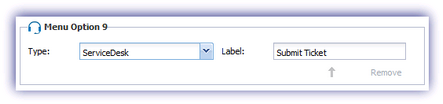Add a Service Desk ticket manually
You can open a new Service Desk ticket from the All Devices view using the following methods:
| Method | Action |
|---|---|
| Checks tab |
Double-click on the required check.
Click Open Now in the Current Outage section. |
| Outages tab |
Select the required check and click Open in the PSA Ticket Actions drop-down.
This option is also available when right-clicking on the Check. |
When the ticket is created, you can add notes and record the time spent on the outage against the ticket.
Any issues in relation to the ticket are reflected in the PSA Ticket Status with further information and a solution displayed in the outage window (where available).
Service Desk version 1.46 introduced landing page support for the Windows System Tray Application, so when clicking on the relevant menu option the user is directed to you Service Desk Submit Ticket Page. As the information includes the unique device identifier, any tickets submitted using this option are automatically linked in Service Desk against the asset the ticket was raised from, with Take Control available (where enabled for the device).
To use this feature, a dedicated Service Desk menu option (only available where Service Desk is enabled for the account) was incorporated. Simply select Service Desk from the Type drop-down and enter the Label text.