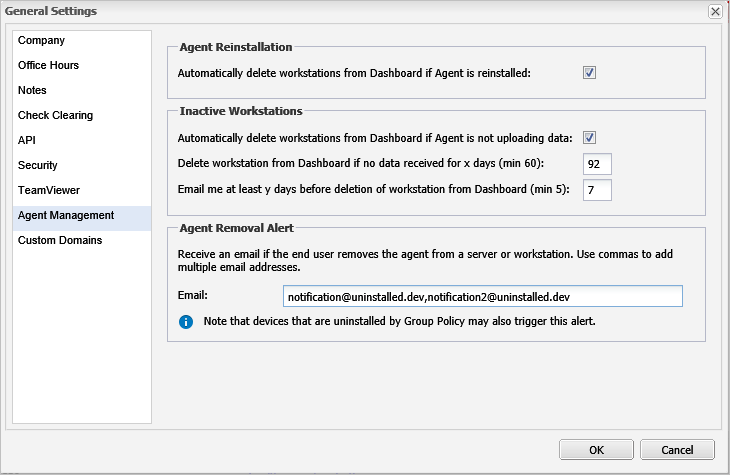Configure alerts for Agent removal
To ensure visibility of monitored devices and their statuses, you can configure a notification to alert when an Agent removal action takes place on the computer. For example, the user uninstalls the Agent using Add/Remove Programs.
To generate an Alert for each uninstalled Agent:
- In the All Devices view, go to Settings > General Settings > Agent Management
- Enter the Email addresses for the members of the team to receive the removal Alerts. Use a comma to separate multiple email addresses
- Click OK to save and apply
Removal alerts for all Clients are sent to the entered email addresses.
Removal Alerts are not sent for uninstalls performed using the All Devices view.
For example, manually deleting a device from the All Devices view or inactive workstation removals based on the deletion threshold, do not generate a Removal Alert.
Programmatic Agent removal, including Windows Group Policy, may trigger a removal notification.
User Audit Report
You can also generate an Added and Removed Devices report for information about device activity over a selected time-period.
The User Audit Report includes the following Agent uninstall information to identify who performed an Agent removal.
- Username: Name of the computer user who uninstalled the Agent (where captured).
- Event: Agent Uninstalled Manually
- Details: Includes the “Uninstalled by” computer user (where captured)
We only display the computer user’s name on Windows devices running the Windows Agent.
The below extract illustrates the User Audit Report Changes.