Offline devices
A device is considered offline if it undergoes a managed or scheduled shutdown or is set to Offline in the Agent console.
Offline devices appear in the All Devices view with a grayed-out Last Response time. When a device is offline, the system does not generate a status alert.
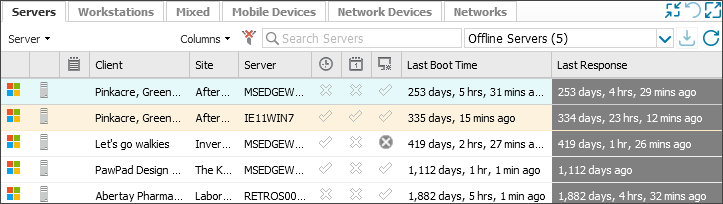
Offline Mode behavior
Offline mode is enabled by default. You can change this setting in the All Devices view or in the Agent for Windows devices.
If Offline mode is disabled and a server is non-responsive, the server is reported as Overdue in the All Devices view. Alerts are generated for servers if configured. If a server is flagged as overdue, you cannot set it to offline mode. For more details, see Overdue devices.
Do not enable Automatically put the <device type> in offline mode if it is shutdown gracefully for devices that should always run. Unexpected shutdowns may indicate of a problem.
Configure Offline Mode
To ensure a device is reported as offline during a managed or scheduled shutdown:
- In the All Devices view. right-click the device in the North-pane Servers, Workstations or Mixed tab (or use the Server or Workstation dropdown).
- Select Edit <device type>, then select server or workstation.
- Go to General Settings.
- Enable Automatically put the <device type> in offline mode if it is shutdown gracefully.
- (Optional) Set Maximum duration for offline mode in minutes (servers only).
- Select OK to save and apply.
Maximum duration for Offline Mode (Servers only)
When a device is Offline, it remains in that state until data is received. If a device does not come back online after a scheduled shutdown, you can set a maximum offline duration.
If the server remains offline beyond the threshold, it is marked overdue and an alert is sent (depending on alert settings).
This option is available only when Automatically put the server in offline mode if it is shutdown gracefully is enabled. A minimum of 1.5 Agent cycles before reporting overdue is enforced.
Agent check-in after restart
When a workstation or server powers on, the Agent reports back to N-sight RMM shortly after startup. This ensures the Last Response column in the All Devices view accurately reflects the device's state.
