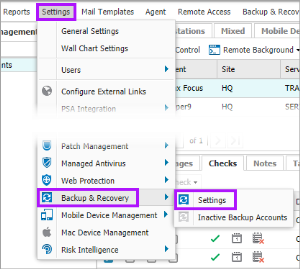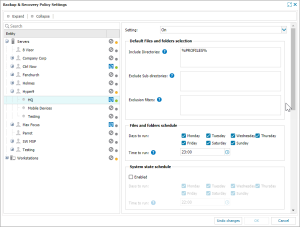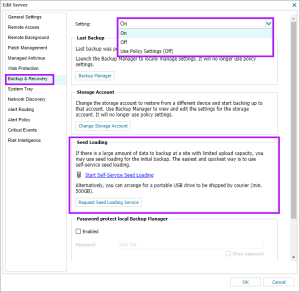Enable Backup & Recovery
Where Backup & Recovery options are not present on your N-sight RMM dashboard, this means you will now need to use Cove.
To start a 30-day free trial of Cove, click the app switcher in the , and select Cove Data Protection (Cove).
Before attempting to backup the data, please ensure Backup & Recovery is enabled for the device, creating the storage account the data will be backed up to as well as the encryption key used to secure this information.
Multiple Devices
Backup & Recovery is setup from the Dashboard and can be applied to the overall device type server or workstation down to specific Clients and Sites via Settings > Backup & Recovery > Settings. Select the plugins (data sources) and files to back up along with their backup schedule.
Individual Devices
Backup & Recovery can also be enabled on individual machines.
- Select the device in the North-pane of the dashboard
- From the Server or Workstation drop-down (or double or right-click on the device) select Edit Device
- Select the Backup & Recovery section
- Change Setting: to On and complete the backup and schedule information.
- It is also possible to request the Seed Loading Service at this point, with the submission taking place after the device settings are applied.
Once enabled the installation status is displayed in the Summary tab for the device. The North-pane's Backup & Recovery column also displays the status (assuming the Backup & Recovery column is enabled), as well as in the Device Inventory Report.
After the activation is complete, a Backup tab containing information on the backup jobs is added in the South-pane of the dashboard.
Please see Display devices running Backup & Recovery for further information.