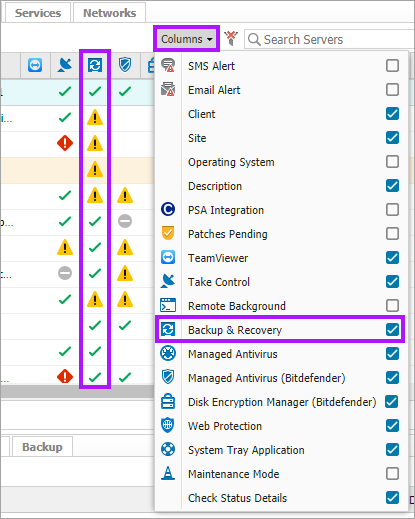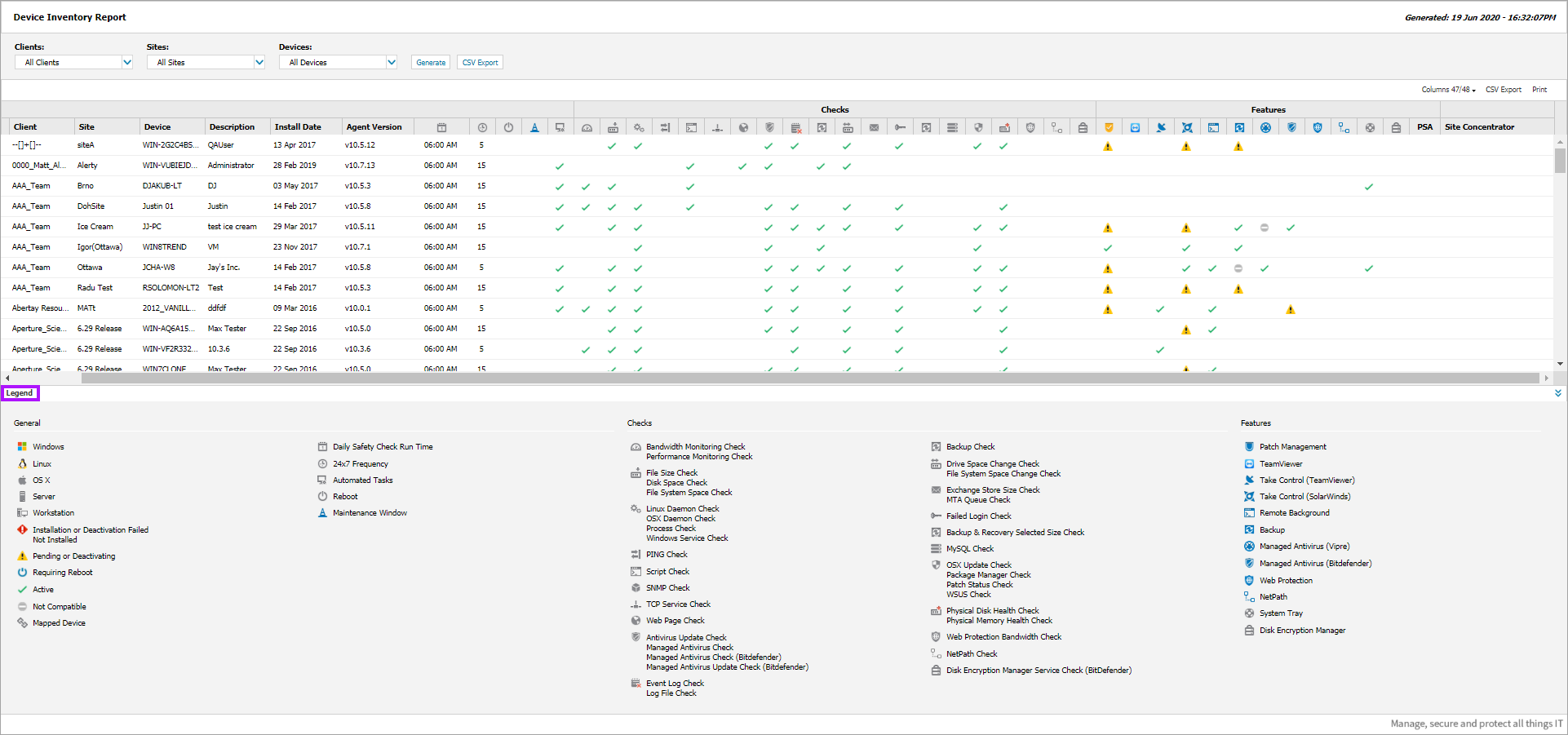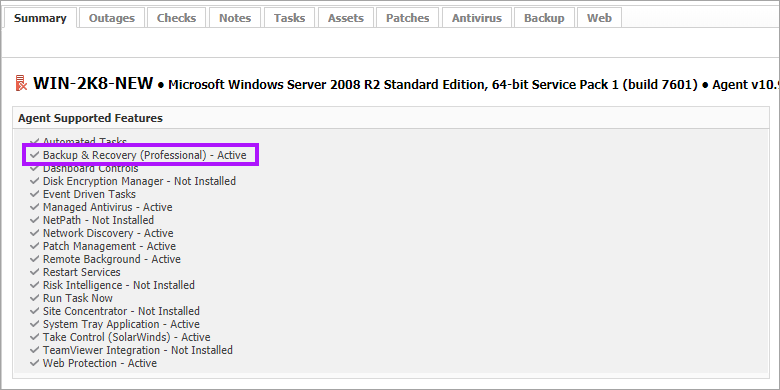Display devices running Backup & Recovery in N-sight RMM
If Backup and Recovery options do not appear in N-sight RMM, use Cove instead.
To start a 30-day free trial of Cove:
- Open the app switcher in the Product Bar.
- Select Cove Data Protection (Cove).
Information on the current Backup & Recovery installation status for all devices is available in the All Devices view.
Multiple Devices
The All Devices view North-pane indicates the current Backup & Recovery installation state against each device. This information is also available from the Device Inventory Report available from the Reports menu.
| Status | Icon |
|---|---|
| Active |
|
| Pending or Deactivating |
|
| Installation or Deactivation Failed |
|
| Not Compatible |
|
| Not Installed | [No Icon] |
The Backup & Recovery information is only displayed when the Backup & Recovery column is enabled in the North-pane and Report Columns drop-down.
Device Inventory Report
To view the Device Inventory Report:
- In the All Devices view, select Reports > Device Inventory Report . The report opens in a new browser tab.
- Use the filters to build your report:
- Clients: Select a client from the dropdown list or choose All Clients.
- Sites: If you selected a client, choose All Sites or a specific site.
- Devices: Choose All Devices or select a device type such as Servers or Workstations.
- Select Generate to view the HTML report.
Export the report
To download a CSV report, select CSV Export and choose one of the following options:
- Download now: The report downloads in real time. It may take several minutes to complete.
- Run in background: The report runs in the background. You’ll receive an email when it’s ready, and you can continue working in N-sight RMM while it runs.
The CSV report includes all filtered data, including hidden columns. The filename format is: YYYY-MM-DD-DeviceInventoryReport.csv.
Print the report
To print the HTML report, select Print. The printed version includes only the data shown in the HTML view and excludes hidden columns. Print options depend on the device you're using.
Individual Device - Summary Tab
At the device level, the Backup & Recovery installation status is reported in the Summary tab (South-pane).