View the Managed Patch for Mac report
The Managed Patch for Mac Report provides patch status information about patches installed by the Run Managed Patch task. The report gathers information from the Run Managed Patch task and the Managed Patch Status script check.
To view the Managed Patch for Mac report:
- In the All Devices view, go to Reports > Patch Management Reports > Managed Patch for Mac.
- Use the filters to choose the target selection:
Filter Action From Select the report start date from the calendar picker (D/M/Y). To Select the report end date from the calendar picker (D/M/Y). Clients Select the Client from the drop-down list or choose All Clients. Sites If a Client is selected, you can choose All Sites or a specific site. Devices Select All Devices or a specific device. - Click Generate to open the report in your browser, or click CSV Export to download a text version.
In your browser, you can choose the report’s Columns from the drop-down menu and click the column headings to re-order the data. To export the Report including the current column view, use the CSV Export or Print button.
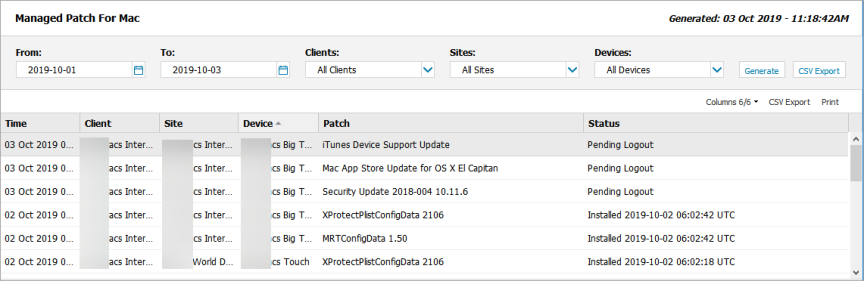
Report Export Options
After the Report is generated, the following two export options are available above the North-pane:
- CSV Export: saves all of the filtered information (including any hidden columns) as a CSV file.
- Print: prints the current report view as is (this excludes hidden columns). The available print options depend on the configuration of the device the Report is viewed on.
