External Links
The All Devices view enables you to configure and store links to other hosted applications or external websites so you can easily open them from the All Devices view, without entering any additional details.
Configure External Links
Manage (add, edit or delete) links in the "External Links "dialog available from Settings > Configure External Links.
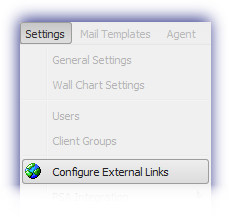
Add a link
To add a link to another external application or web-site, select New then enter the following information.
| Field | Description |
|---|---|
| Name | The name of the External Link as it will appear in the All Devices view. |
| URL | The full address of the web-site or application that is the target of the link |
| Force HTTPS | Where enabled this options ensures the link is opened using a Secure Socket Layer (SSL) connection |
| Method |
The method used to pass the parameters in the link.
|
| Parameters |
If the External Link requires additional information - for example usernames, passwords and send actions to the external web-site or application - these can be setup here.
Up to five parameters may be configured and for each required parameter enter its Name and Value When executing the link these details are passed to the external application or web-site using the selected Method. Where the entered Parameter Name relates to a password - for example pass, passwd or password - as a security precaution this is obfuscated in the All Devices view when saved so it is not visible when revisiting the dialog. |
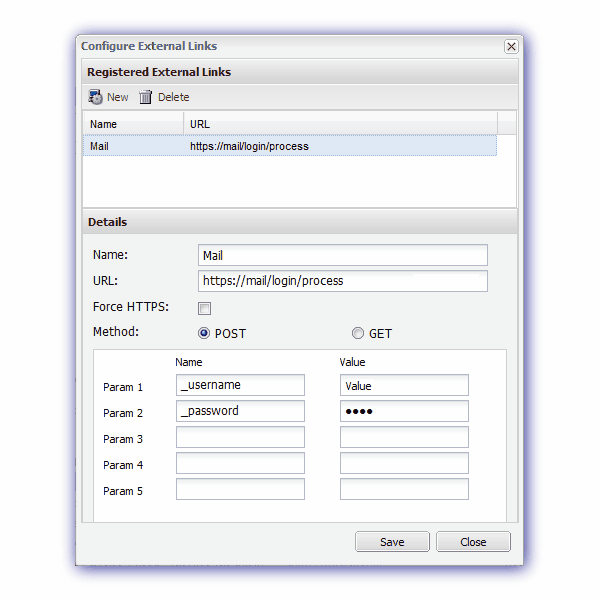
After configuring the External Link information select Save to apply the changes then Close to exit out of the dialog.
Use External Links
To execute the link click the External Links drop-down above the All Devices view North-pane and select the required link which opens in a new tab or windows (depending on browser settings).
After an External Link is configured, it is available to all staff level N-sight RMM users. As such we recommend caution when entering login credentials that relate to a particular individual.
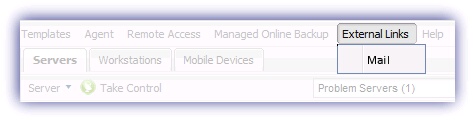
The following is an example of the format the External Link will take where Force HTTPS is enabled, the Method is GET and the entered Parameters names are user and.password:
https://URL/?user=USERNAME&password=PASSWORD
Edit an External Link
Select the target link in the Configure External Links dialog (Settings, Configure External Links), amend the details as required and click Save to apply the changes then Close to exit out of the dialog.
Delete External Links
Select the target link in the Configure External Links dialog (Settings, Configure External Links) and Delete to remove. Click Save to apply the changes then Close to exit out of the dialog, accepting any confirmation dialogs when prompted.
N-sight RMM user access to, and usage of this feature is dependent upon the permissions associated with their role.
Although we have provided the mechanism to open external applications and web-sites, we are not responsible for the content of these external applications and web-sites. It is the customer’s responsibility to verify the integrity of any external application or web-site.
