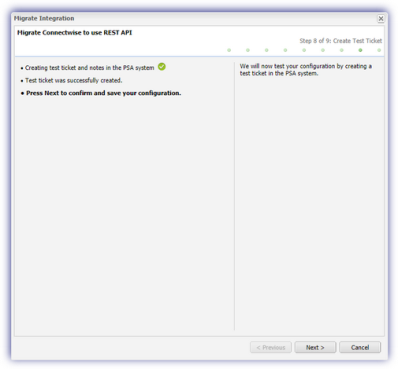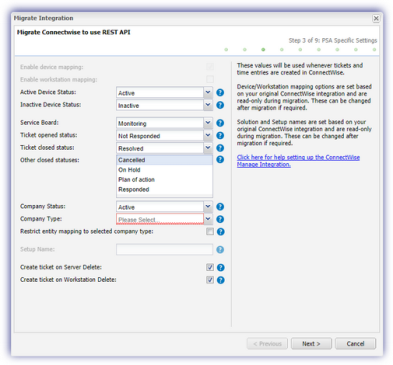ConnectWise Manage to ConnectWise Manage migration
ConnectWise Manage replaces the previous ConnectWise Manage and ConnectWise Manage MSP integrations, while still retaining their full functionality.
Rather than uninstall your current ConnectWise Manage integration, you can use our migration tool to quickly migrate to ConnectWise Manage and retain your current configuration.
Before migrating your ConnectWise Manage integration, we recommend you create the required API Member user and API Key in ConnectWise Manage.
To migrate your ConnectWise Manage integration to ConnectWise Manage:
- In the All Devices view, go to Settings > PSA Integration > Migrate Integration
- Enter your ConnectWise Manage details
- Choose Use Auto Migrated Settings or the Migration Wizard
- To test these setting a ticket is created in ConnectWise Manage
- If the ticket is successfully created, a summary of your settings is displays with the option to Finish and complete the migration
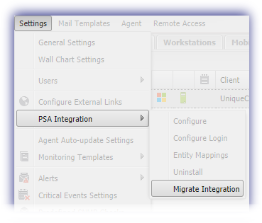
| Field | Description | |
|---|---|---|
| Public Key |
The API Key details from the ConnectWise Manage API Member account you wish to use to setup the integration.
For more information, see Create an API Member and API Key in ConnectWise. |
|
| Private Key | ||
| Domain | ConnectWise Manage URL | Your ConnectWise Manage URL (Site) and CompanyID display when you log into ConnectWise Manage |
| Company Name |
ConnectWise Manage CompanyID |
|
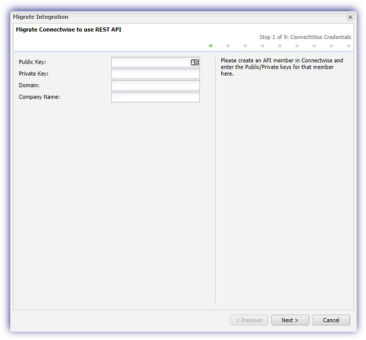
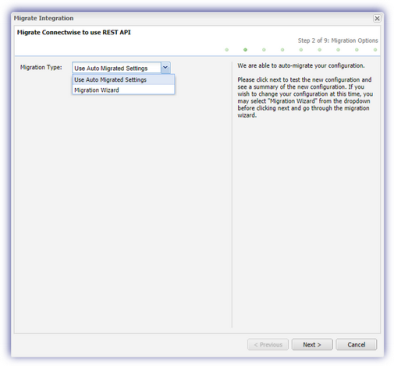
| Option | Description |
|---|---|
| Use Auto Migrated Settings | Applies your current integration settings.
Where a configuration issue is detected with these settings, you are returned to the Migration Options page. This contains information on the issue and directs you to the Migration Wizard to amend the settings. When in the Migrations Wizard, those settings that require attention are highlighted. |
| Migration Wizard | Copies over your current integration settings and walks through each section allowing you to update them if required
|