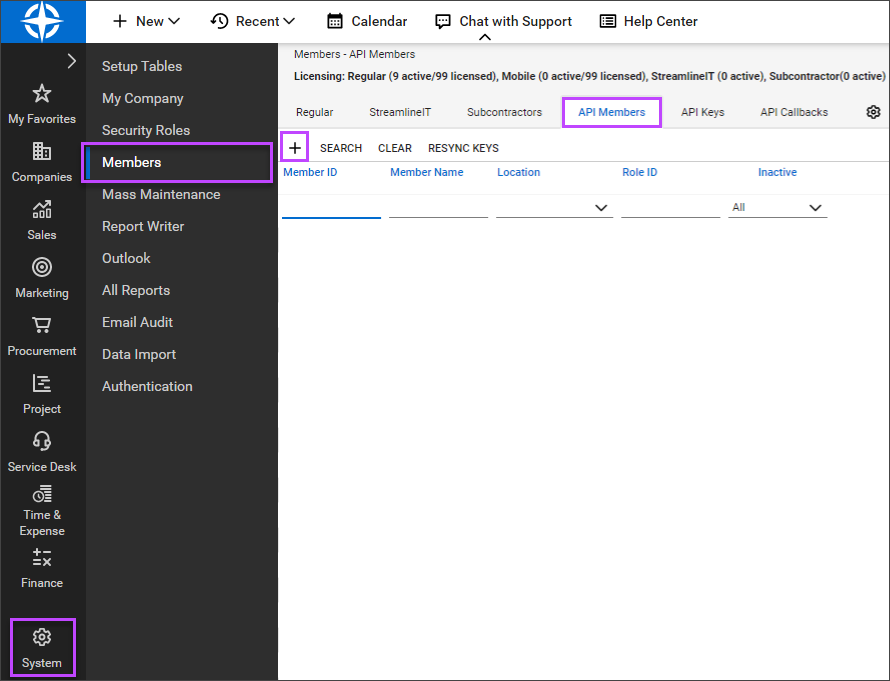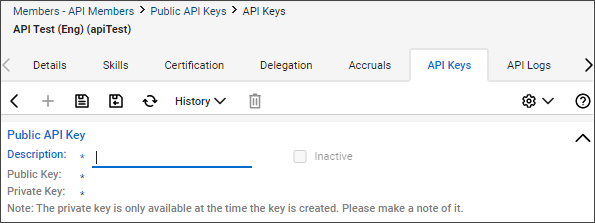Create an API Member and API Key
The ConnectWise Manage integration requires a ConnectWise API key to connect N-sight RMM with your ConnectWise Manage account. You configure the Public Key and Private Key elements of the API Key in your ConnectWise Manage internet client.
The API Key is associated with an API Member. When you set up this account you can use either the admin security role or set up your own custom security role to use for the Role ID.
Create the API Member
- On your ConnectWise Manage internet client, go to System > Members
- Choose the API Members tab
- Click the plus (+) New Item button in the API Members tab
- Complete the information in the New Member form
- Choose Admin or select your custom security role for the Role ID
- Click Save or Save and Close to apply
The entered Member ID and Member Name are visible to the users.
Generate the API Key
- Open the newly created API Member
- Go to API Keys
- Click the plus (+) New Item button in the API Keys tab
- Enter a Description for the API Key
- Click Save
The Public Key and Private Key display.
- Copy and save both API keys. They are required for the integration.
The private key is only available when the key is created. As this key may be needed in the future, we recommend you store it in a secure location.