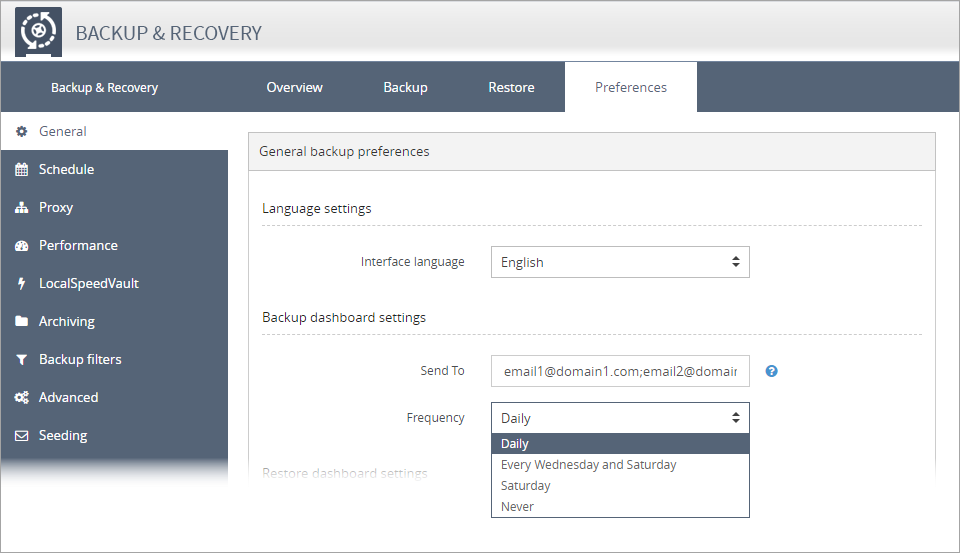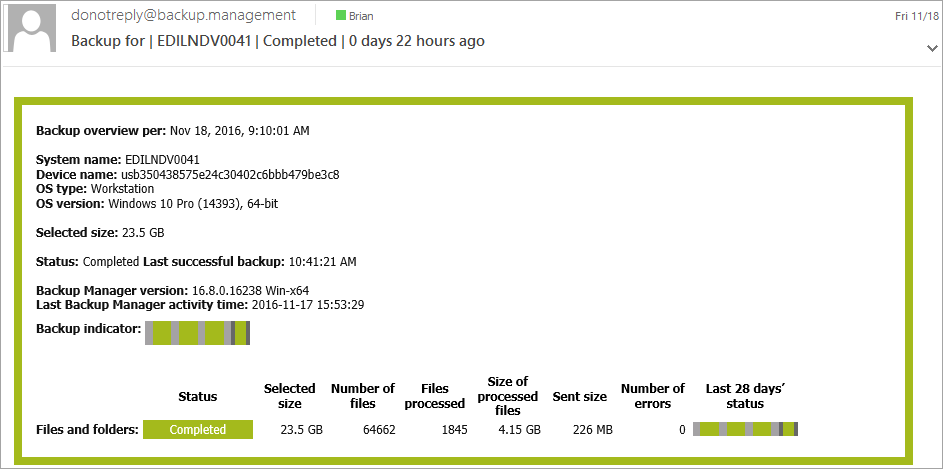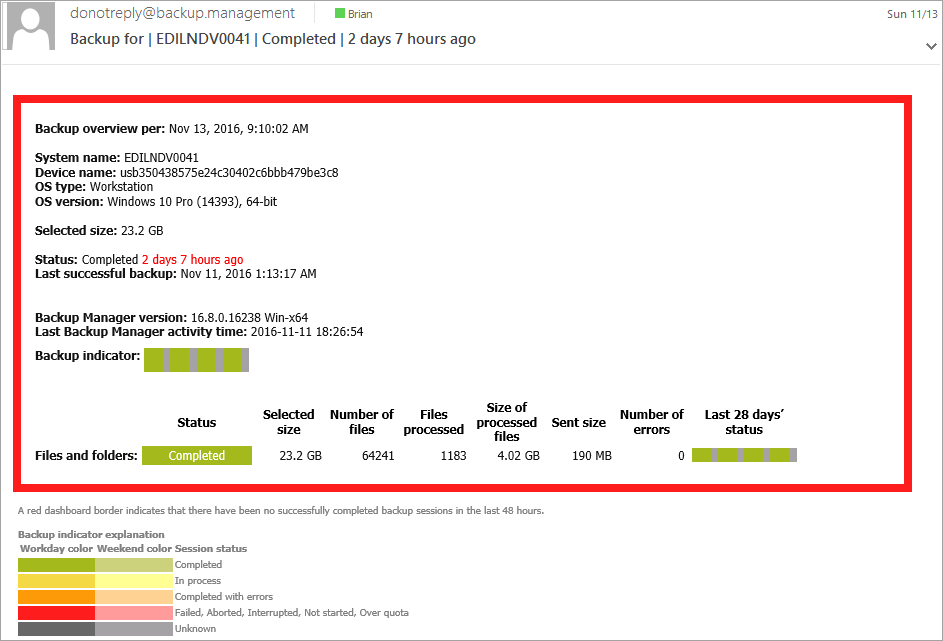Backup & Recovery Status Notifications
If Backup and Recovery options do not appear in N-sight RMM, use Cove instead.
To start a 30-day free trial of Cove:
- Open the app switcher in the Product Bar.
- Select Cove Data Protection (Cove).
In addition to the Dashboard based Backup & Recovery Checks and Reports, we have included the option to send a daily or weekly backup status email for specific devices. Configured through the device’s Backup Manager, these notification provides an at a glance view of its backup status and can be sent to any specified recipients, including end customers.
Please note that the option to configure status notifications is not available for workstations or laptops using Backup & Recovery Documents.
To launch the Backup Manager for a device:
On the computer
- Go to Start > All Programs > Backup & Recovery > Backup Manager
- Click on the desktop's Backup Manger icon (where available)
Or,
From the Dashboard
- Right-click on the target device in the North-pane of the Dashboard (or from the Server, Workstation or Device drop-down)
- Select Backup & Recovery > Open Backup Manager
Configure Notifications
- Navigate to Preferences in the Backup Manager
- Select General in the left-hand menu
- In the Backup dashboard settings section, enter one or more email addresses (divided by semi-colon)in the Send To field
- Select the Frequency of the notification using the drop-down menu, select from:
- Daily
- Every Wednesday and Saturday
- Saturday
- Never
- Save to apply
email1@domain.com;email2@domain.com
The language used in the email is based on the Language Settings set in the General backup preferences section
Once configured, the recipients will receive the Backup Status email between 08:00 and 12:00 on the selected days. This notification provides a detailed overview including
- the selected size
- the date of the last successful backup and its status
- the status of the LocalSpeedVault and the Remote Server (where enabled for that device)
To ensure the overall status may be checked at a glance, we have used the following color coding:
| Color | Description |
|---|---|
| Green | Completed successfully |
| Yellow | In progress |
| Amber | Completed with errors |
| Red | Failed, Aborted, Interrupted, Not started, Over quota |
| Grey | Unknown result |
Notification From Email Address
Please be aware that the notification email will come from: donotreply@backup.management
To avoid any potential spam filtering issues and to ensure these notifications are successfully received we recommend adding this domain to any Allow-lists
Example Success Notification:
Example Failure Notification: