Alerting
You can opt to generate an email and/or SMS notification when a check fails and subsequently recovers, and when the device loses connectivity then re-connects.
These settings are applied globally for all new added and existing Checks that use the default policy, as well as configured at the individual device level.
| Icon | Description |
|---|---|
|
|
Outage Email Alert |
|
|
Recovery Email Alert |
|
|
Outage SMS Alert |
|
|
Recovery SMS Alert |
Global setting
- In the All Devices view, go to Settings > Alerts >Network Device Alert Policy
- Enable or disable the Alert type box for the appropriate checks or Connectivity setting
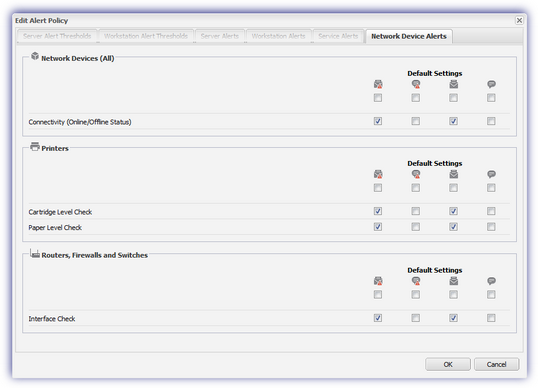
- Click OK
- Click Confirm Updates to save
Check Settings on specific device
- In the All Devices view North-pane, go to the Network Devices tab
- Select the target device
- In the South-pane, use the Alert Columns drop-down to select the Alert types to display
- Enable or disable the Check(s) alert type to match your requirements
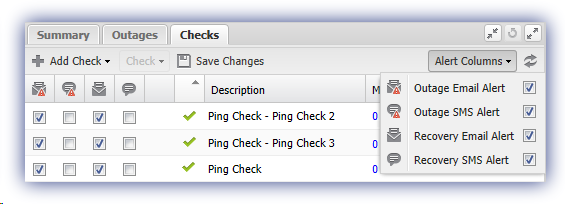
- Click Save Changes to apply
Individually setting the Check's alerting behavior excludes it from any subsequent global alerting changes.
For information on Alert recipient configuration, see Alert Routing.
