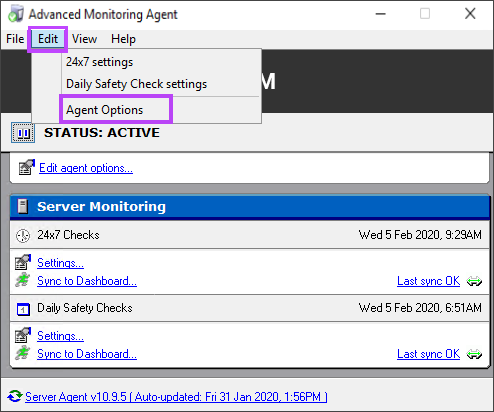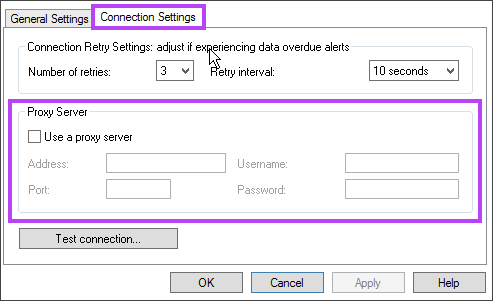Edit connection settings for the Windows Agent
This article describes how to edit the Windows Agent connection settings using the Advanced Monitoring Agent. The Agent communication and connection settings are configured during agent installation, but you can edit the agent settings after installation. For example, you can change the retry policy or update the Proxy server settings.
- Log in to the device and open the Agent (search for Advanced Monitoring Agent).
- If prompted, confirm that you want to make changes.
- Enter the N-sight RMM staff account username and password. If the device does not have internet access, use the password of the user who installed the Agent.
- Select OK to log in.
- In the Advanced Monitoring Agent, go to Edit > Agent Options.
- Go to Connection Settings.
- Edit the following connection settings as needed.
Connection Retry Settings: Sets the number of Data Not Received messages. If you increase the interval and number of retries, it may alleviate Data Not Received problems. The default settings are 3 retries every 10 seconds.
Proxy Server: To upload checks and other data, and to ensure that commands from theAll Devices view reach the Agent, communication with our database servers is required. If your network uses a proxy server, you can enter its details in the Agent. This ensures that the Agent can communicate with our servers through the proxy, allowing the service to continue without interruption. Select the checkbox for Use a proxy server to add the following information:
The proxy settings you enter here are applied to any Agent deployments using Monitoring templates in this Agent.
- Address: Enter the IP address, not the NetBIOS name.
- Port: Enter the port the connection is going through.
- Username: Enter the username the proxy requires for authentication. Ensure the selected user has sufficient privileges to use the proxy. The username must be in the format: DOMAIN\username.
- Password: Enter the password the proxy requires for authentication.
For more information, see Supported Proxy Authentication Protocols.
As the proxy server may occasionally be unavailable (particularly if the Agent is installed on a laptop that is removed from the network), the Agent attempts to connect directly to our servers if communication fails using the entered proxy information.
The proxy may occasionally be unavailable. For example, if the Agent is installed on a laptop that is removed from the network. To ensure continuation of the service, the Agent attempts to connect directly if communication fails using the entered proxy information.
- Select Apply to save.