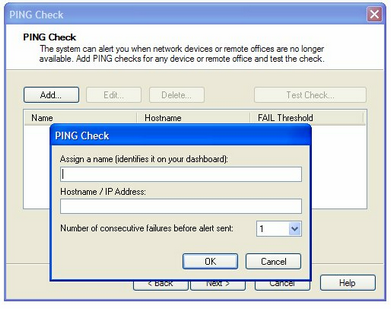PING (Packet Internet Groper) Check
The PING Check provides an easy and effective way of testing network device connectivity as it checks every five or fifteen minutes - depending on the frequency you chose - and will alert you when the device fails to respond. This ensures that devices (internal or external) are responding to PING requests.
PING Check isn't available on devices with the Windows Monitoring Agent installed in workstation mode.
Our users use this to...
- PING non-Windows Operating Systems devices such as Linux, Unix or Apple Mac to ensure they are reachable
- Check to ensure Wide Area (WAN) Connections - e.g. internet connections are up, remote offices contactable
- Check the availability of equipment within the local network- e.g. network devices, printers, routers etc,
- Check web and email servers are live
- Use it from their office server to regularly PING their customers to ensure they are connections are live
Notes
The PING requests used in the PING Check emanate from the machine the Agent is installed on and each time the Check runs it sends three packets (one at a time) to the selected device.
- If there is no reply to these PING requests the Agent waits five seconds then sends a further three PING requests.
- If there is still no response the Agent will try a third and final time to establish communication and where this is unsuccessful the Check is recorded as failed and an Alert generated (if configured).
Check configuration
Add
- In the All Devices view North-pane, select the device
- Go to the Checks tab
- Click Add Check
- Choose Add 247 > PING Check
-
Assign a name to the check
-
Enter the IP Address/Hostname to query
- To adjust the sensitivity of the Alert generation use Only FAIL after (1 - 5) consecutive failures so minor connectivity blips do not cause a distraction. Once set the Check fails where the number of consecutive failures exceeds this threshold.
- To run an Automated Task when the Check fails choose Assign a Task after creating the Check
- OK to save and apply
- Where Assign a Task after creating the Check is selected:
- Select the script
- Click Next to configure
- Enter the Command Line parameters (if required)
- Set a Script timeout in the range 1 - 3600 seconds (default 120 seconds)
- Click Finish to save and apply
Edit
- In the All Devices view North-pane, select the device
- Go to the Checks tab
- Select the target PING Check
- From the Check drop-down
- Click Edit Check (also available from the Check's right-click menu)
- Configure the settings
- Click OK to save and apply
Delete
- In the All Devices view North-pane, select the device
- Go to the Checks tab
- Select the target PING Check
- From the Check drop-down
- Click Delete Check (also available from the Check's right-click menu)
- Review the summary and select OK to confirm removal