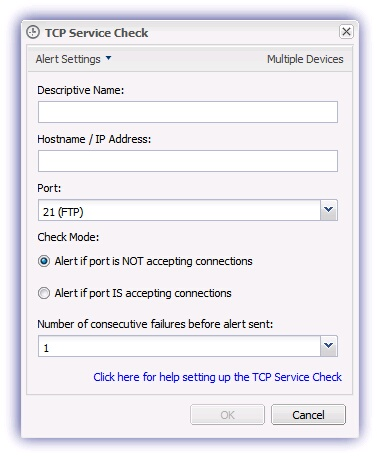TCP Service Check
Monitors the specified port on an IP address or hostname on the LAN, WAN or internet generating an alert where this is either open or closed.
It can be used to alert to security risks and malfunctioning TCP/IP services applications, allowing developing problems on the network to be identified and resolved before they become big disasters.
There are various uses for this check including and you can be alerted when:
- The mail server is not accepting connections
- A web-server is not accepting connections
- A database server is not accepting connections
- Network Services DNS, DHCP, Wins etc are down
- Required ports on other devices are not accepting connections
- The SMTP gateway is not accepting connections
- VPN services are no longer available
- Specific ports are open when they shouldn't be, for example security risks on the network such as ports 25 (SMTP), 80 (HTTP), 3389 (RDP), 1723 (PPTP)
Check configuration
Add
- In the All Devices view North-pane, select the device
- Go to the Checks tab
- Click Add Check
- Choose Add 247 > TCP Service Check
-
Assign a name to the check
-
Enter the IP Address/Hostname to query
- Select the Port from the drop-down or where the required port is not on the preconfigured list simply enter the port number
-
In the Check Mode enter the Alert criteria, Alert if port is NOT accepting connections or Alert if port is IS accepting connections.
- To adjust the sensitivity of the Alert generation use Only FAIL after (1 - 5) consecutive failures so minor connectivity blips do not cause a distraction. Once set the Check fails where the number of consecutive failures exceeds this threshold.
- To run an Automated Task when the Check fails choose Assign a Task after creating the Check
- Click OK to save and apply
Edit
- In the All Devices view North-pane, select the device
- Go to the Checks tab
- Select the target TCP Service Check
- From the Check drop-down
- Click Edit Check (also available from the Check's right-click menu)
- Configure the settings
- Click OK to save and apply
Delete
- In the All Devices view North-pane, select the device
- Go to the Checks tab
- Select the target TCP Service Check
- From the Check drop-down
- Click Delete Check (also available from the Check's right-click menu)
- Review the summary and select OK to confirm removal