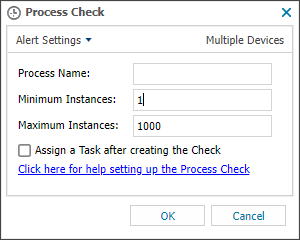Process Check
Designed to monitor the number of running instances of the selected process, this check generates an Alert where the process instances are less or greater than the entered minimum and maximum thresholds.
When you add or edit a check, the Agent downloads the new settings the next time it communicates with the N-sight RMM user interface. The Agent applies the settings the next time the check runs.
Check configuration
Add
- In the All Devices view North-pane, select the device.
- Go to the Checks tab
- Add Check
- Choose Add 24x7 > Process Check
- Configure the Check
- To run an Automated Task when the Check fails choose Assign a Task after creating the Check
- Click OK to save and apply
If you selected Assign a Task:
- Choose the Automated Task script.
- Select Next to configure parameters.
- Enter any required Command Line or Script parameters.
- (Optional) Set maximum permitted execution time for the script.
- Select Finish to save and apply the task.
Edit a check
- In the All Devices view , select the device in the North-pane.
- Go to the Checks tab in the South-pane.
- Right-click the check and select Edit Check.
- Configure the settings as needed.
- Click OK to save and apply the changes.
Delete a check
- In the All Devices view , select the device in the North-pane.
- Go to the Checks tab in the South-pane.
- Right-click the check and select Delete Check.
- Review the summary and select OK to confirm removal.