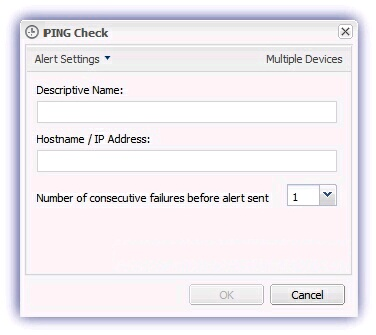PING Check
This Check provides an easy and effective way of testing the network connectivity of both internal and external devices, generating an Alert when the device fails to respond to the PING request.
PING Check isn't available on devices with the Windows Monitoring Agent installed in workstation mode.
There are various uses for this check including:
- Ensure other computers on the network are reachable.
- Monitor Wide Area (WAN) Connections - e.g. ensure internet connections are up, remote offices contactable
- Verify the availability of equipment within the local network- e.g. network devices, printers, routers etc,
- Confirm web and email servers are live
- PING your customers to ensure their connections are live
Note
- The PING requests used in the PING Check emanate from the machine the Agent is installed on and each time the Check runs it sends three packets (one at a time) to the selected device.
- If there is no reply to these PING requests the Agent waits five seconds then sends a further three PING requests.
- If there is still no response the Agent will try a third and final time to establish communication and where this is unsuccessful the Check is recorded as failed and an Alert generated (if configured).
The PING emanates from the server the Agent is installed upon and it is necessary to ensure the target device is configured to accept PING requests from this machine.
Check configuration
Add
- In the All Devices view North-pane, select the device
- Go to the Checks tab
- Click Add Check
- Choose Add 247 > PING Check
- Populate the following information
Assign a name to the Check, this identifies it on the All Devices view and in the Agent
Enter the IP Address/Hostname to query
- To adjust the sensitivity of the Alert generation use Only FAIL after (1 - 5) consecutive failures so minor connectivity blips do not cause a distraction. Once set the Check fails where the number of consecutive failures exceeds this threshold.
- To run an Automated Task when the Check fails choose Assign a Task after creating the Check
- Click OK to save and apply
Edit
- In the All Devices view North-pane, select the device
- Go to the Checks tab
- Select the target PING Check
- From the Check drop-down
- Click Edit Check (also available from the Check's right-click menu)
- Configure the settings
- Click OK to save and apply
Delete
- In the All Devices view North-pane, select the device
- Go to the Checks tab
- Select the target PING Check
- From the Check drop-down
- Click Delete Check (also available from the Check's right-click menu)
- Review the summary and select OK to confirm removal