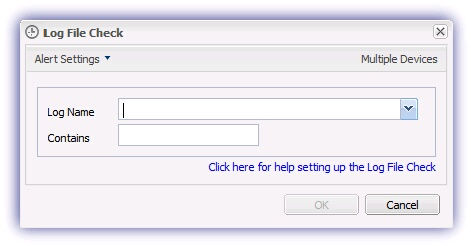Log File Check
This Check scans the specified log file alerting where the specified text is discovered.
Check configuration
Add
- In the All Devices view North-pane, select the device
- Go to the Checks tab
- Click Add Check
- Choose Add 247 > Log File Check
- Enter the following information:
- Log Name : either enter the name and path of the log file to query, for example /usr/log/user.log, or select the required log from the drop-down
- Contains : the test to search for in the specified log file
- Edit : select the required Log File Check in the lower pane then from the Checks drop-down Edit Check amending the Log Name and Contains field as required.
- Delete : select the required Log File Check in the lower pane then from the Checks drop-down Delete. Review the summary and select OK to confirm removal.
- To run an Automated Task when the Check fails choose Assign a Task after creating the Check
- Click OK to save and apply
The Log Name and Contains fields do not support wildcards.
Edit
- In the All Devices view North-pane, select the device
- Go to the Checks tab
- Select the target Log File Check
- From the Check drop-down
- Click Edit Check (also available from the Check's right-click menu)
- Configure the settings
- Click OK to save and apply
Delete
- In the All Devices view North-pane, select the device
- Go to the Checks tab
- Select the target Log File Check
- From the Check drop-down
- Click Delete Check (also available from the Check's right-click menu)
- Review the summary and select OK to confirm removal