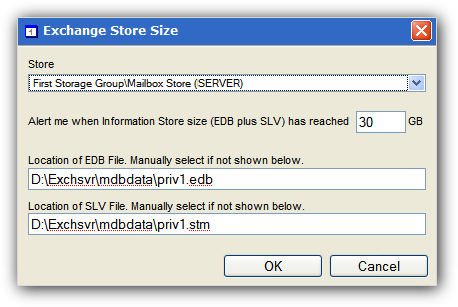Exchange Store Size Check
One of the most common problems with Microsoft Exchange Server is the Information Store growing too large to be easily administered on the partition. Keeping an eye on the Exchange Information Store is vital to the service running well and ensures youhave space to work on it if required.
This check determines the overall size of the Information Store. When the store reaches this size, the system crashes and time-consuming recovery ensues. It isn't pretty. Most of our users make this an every-unit-item so that they never need waste engineering time again to recover from such a situation.
From Microsoft Exchange 2007 Microsoft removed the STM file type in order to reduce the overall I/O of Exchange. Therefore, the Check will accept entries where the location of the STM file is blank.
Check configuration
Although the Windows Agent includes Check settings, we recommend you configure and run checks from the All Devices view.
Add
- In the All Devices view North-pane, select the device
- Go to the Checks tab
- Click Add Check
- Choose Add DSC > Exchange Store Size Check
- Select the Mail Store from the Store drop-down menu and enter an appropriate threshold above which the Check fails
- To run an Automated Task when the Check fails choose Assign a Task after creating the Check
- OK to save and apply
- Where Assign a Task after creating the Check is selected:
- Select the script
- Click Next to configure
- Enter the Command Line parameters (if required)
- Set a Script timeout in the range 1 - 3600 seconds (default 120 seconds)
- Click Finish to save and apply
Edit
- In the All Devices view North-pane, select the device
- Go to the Checks tab
- Select the target Exchange Store Size Check
- From the Check drop-down
- Click Edit Check (also available from the Check's right-click menu)
- Configure the settings
- Click OK to save and apply
Delete
- In the All Devices view North-pane, select the device
- Go to the Checks tab
- Select the target Exchange Store Size Check
- From the Check drop-down
- Click Delete Check (also available from the Check's right-click menu)
- Review the summary and select OK to confirm removal
Additional Information
- The threshold defaults to 12GB, however any threshold value can be entered.
- The check can monitor multiple Exchange Mail Stores and queries the Active Directory to determine the Mail Store names and file locations. If an Active Directory is not available (for example on Windows NT4), then the Agent will use the default file locations. The Agent searches for the default location of the EDB and SLV files. However, you may have to direct the Agent if the files have been moved from their default location.
- Added multiple Checks for multiple Mail Stores on the same Agent
- This check is only available on servers identified as running Microsoft Exchange
Calculating Mail Store Size
As of Microsoft Exchange 2003 SP2, the size of the Mail Store is calculated as the sum of the EDB file and STM file (if available) less the amount of free space in the Mail Store as reported in Event ID 1221 (as the Microsoft size limit check now uses this logical size).
For versions of Microsoft Exchange prior to this, the size of the Mail Store is calculated as the sum of the EDB file and STM file (as the Microsoft size limit check used the physical size).
Should you wish to calculate the physical size of a Mail Store on Microsoft Exchange 2003 SP2 or above, then this can be done using the File Size Check in Agent 6.7.