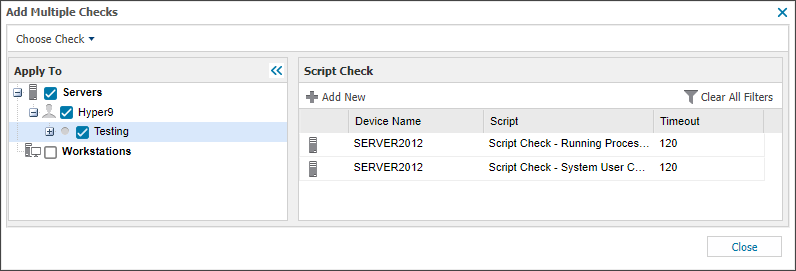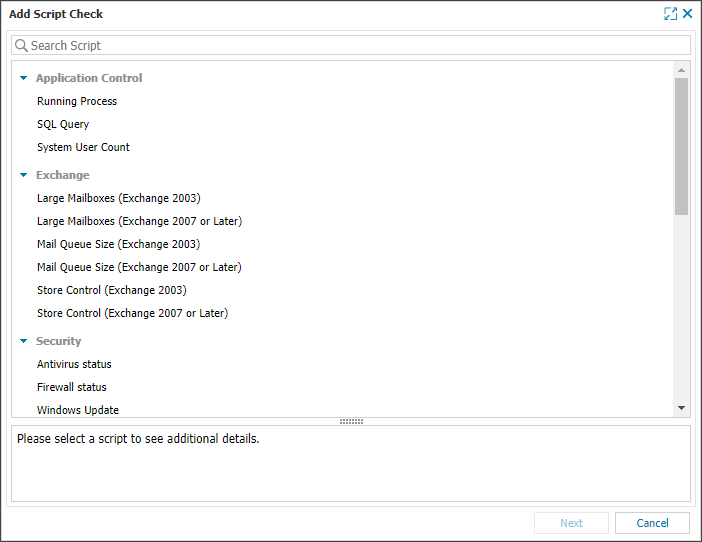Add Script Checks
Use Script Checks to monitor devices or run custom scripts. You can add a check to one or multiple devices, configure parameters, and assign automated tasks if needed.
Add a Script Check to a device
- In the All Devices view, select the device in the North-pane.
- In the South-pane, go to the Checks tab.
- Select Add Check, choose the check frequency, then select Script Check.
-
Choose a script, then select Next.
Scripts are grouped by default script categories (if applicable). On Linux, only user-defined scripts are supported.
- Configure script parameters, including the Command Line for custom scripts (if required).
To prevent the removal of a leading zero in command-line arguments, any part of the command that begins with 0 is wrapped in \ so the full argument is preserved during execution or processing.
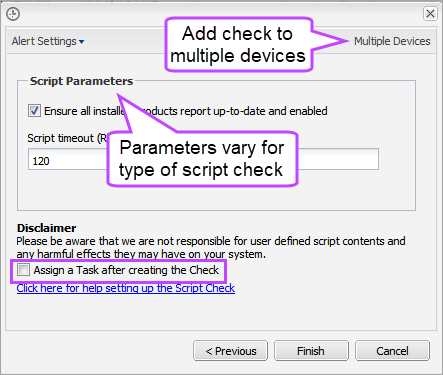
To add the check to multiple devices, select Multiple Devices.
- To run an automated task when the check fails, select Assign a Task after creating the Check.
- Select Finish to save and apply the check.
If you selected Assign a Task:
- Choose the Automated Task script.
- Select Next to configure parameters.
- Enter any required Command Line or Script parameters.
- (Optional) Set maximum permitted execution time for the script.
- Select Finish to save and apply the task.
Add a Script Check to multiple devices
- In the All Devices view, go to File > Add Check.
- Select Choose Check, then select the operating system, check frequency, and Script Check.
- In the Apply to panel (left side), select the client and sites where you want to add checks. Matching devices appear in the Script Check panel (right side).
- In the Script Check panel, select Add New.
- Select a script. Only scripts associated with the device's operating system and uploaded for Script Checks are displayed.
- Select Next to configure script parameters, including the Command Line for custom scripts (if required).
To prevent the removal of a leading zero in command-line arguments, any part of the command that begins with 0 is wrapped in \ so the full argument is preserved during execution or processing.
- Select Finish to save.
- Review and confirm your changes.