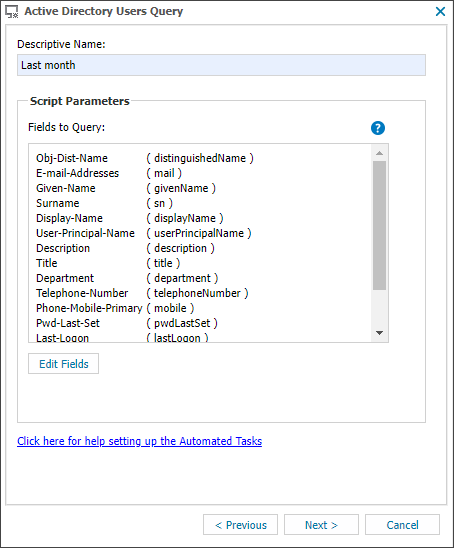Active Directory Users
The Active Directory Automated Task retrieves a list of users, including those who have been recently added, modified or deleted in Active Directory.
A summary of the number of users cataloged and their status is displayed in the Automated Task's More Information section in the All Devices view South-pane Tasks tab, with more detailed information available through the Active Directory Users Report. This report is available in an HTML or CSV format with the option to extract the data via an List Active Directory Users API call.
Active Directory Users Automated Tasks may be added to a site to query the Primary Domain Controller, or on specific devices where the network has more than one Domain Controller.
After configuration, an Active Directory Users Query Automated Task is added, which runs midnight daily when configured at the Site level, or on the schedule selected for the Device level task, uploading the user account details to the All Devices view where it is subsequently available in the Active Directory Users Report.
Add an Active Directory Users Query to a site
- In the All Devices view Client List, expand the target Client
- Right-click the target Site and select Edit Site
- Go to the Active Directory tab
- Select the Primary Domain controller from Domain Controller (Server)
- Review the Fields to Query
- Optionally, click Edit Fields to change the Active Directory Query Fields to include for each discovered user
- Multi-select the required Available Fields and use the add button >.
- Use the Filter box to limit the returned results
Remove Selected Fields through multi-selection and the remove button <. or Clear All and Reset to Default
- Click OK once complete
-
Click Save to apply the settings
Add an Active Directory Users Query to a device
- In the All Devices view Client List, expand the target Client
-
Go to the South-pane Tasks tab
-
Click Add Automated Task
-
Choose the Active Directory Users Query and click Next
- Review the Fields to Query
- Optionally, click Edit Fields to change the Active Directory Query Fields to include for each discovered user
- Multi-select the required Available Fields and use the add button >.
- Use the Filter box to limit the returned results
- Remove Selected Fields through multi-selection and the remove button <. or Clear All and Reset to Default
- Click OK once complete
-
Click Next to Select Frequency Method
-
Click Next again to select the run time options and choose the scheduled missed behavior
-
Click Finish to apply