Active Directory Users Report
The Active Directory Users Report provides detailed insights into user accounts retrieved by the Active Directory Automated Task. This task, deployed at either the Site or Device level, collects a list of users, including those recently added, modified, or deleted, from Active Directory.
A summary of user counts and statuses appears in the More Information section of the Automated Task, located in the Tasks tab of the All Devices view. More detailed information is available in this Active Directory Users Report, which is available in HTML or CSV format. You can also extract this data using the List Active Directory Users API.
The report content depends on the fields selected in the Automated Task and whether those fields are supported by the report.
View the Active Directory Users Report
- In the All Devices view, go to Reports > Active Directory Users Report.
- Choose the Client and Site.
- Select Generate to view the report in a browser, or CSV Export to download the CSV version.
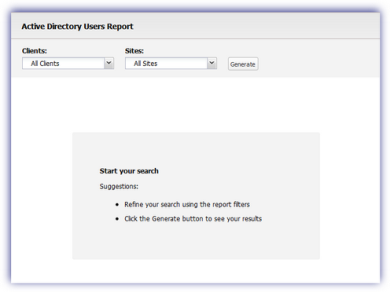
HTML report features
- Use the Columns dropdown list to filter the displayed information. This menu lists all supported fields for the report.
- Hover over the Obj-Dist-Name field (if selected) to view additional details.
HTML report export options
After the report is generated the HTML format, you can choose from two export options:
-
CSV Export: Saves all filtered data, including hidden columns, as a CSV file.
-
Print: Prints the current view, excluding any hidden columns. Available print options depend on your device configuration.
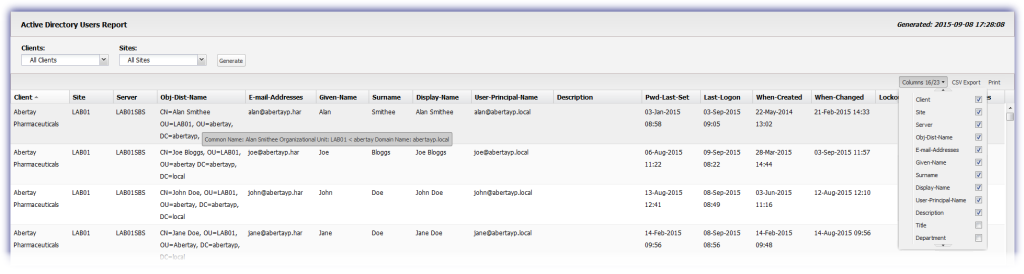
What do you want to do?
