Failed Patches
There may be times when a patch fails to install, regardless of the vendor. To cover this potential situation, the Patch Management Policy Failed Patches tab has 2 options .
- Log into the All Devices view.
- Go to Settings > Patch Management > Feature Policy.
- Select the Failed Patches tab
|
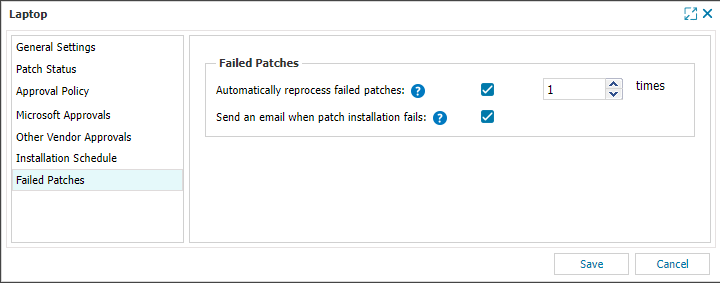
|
Automatically reprocess failed patches
- Check the Automatically reprocess failed patches checkbox to enable (uncheck to disable).
- Set the number of re-try attempts (min = 1, max = 5).
- Click Save.
If enabled, Patch Management will attempt to install the failed patch again at the next set Installation Schedule time, until the set number of re-try attempts is reached. When the re-try limit is reached, the install attempt is considered failed and reported in the All Devices view.
Patches in the reprocessing state are reported as Pending on the All Devices view until all install re-try attempts have failed.
View Patch Information in the devices Patches tab or via the Patch Failure Report.
The re-try attempt count is only incremented when the install attempt happens as part of the Installation Schedule (daily, weekly or monthly). A manual remediation does not increment the re-try attempt count.
Send an email when patch installation fails
- Check the Send an email when patch installation fails checkbox to enable (uncheck to disable).
- Click Save.
If enabled, when a patch installation reports as failed an email notification will be sent to the recipients configured in the Alert Routing Settings.
Configure the patch failed alert email From address, Subject line and content in the Failed Patch Alert Mail Template.
When Automatically reprocess failed patches is enabled, no alert email for patch installation failure is sent until the configured number of re-try attempts is reached.
