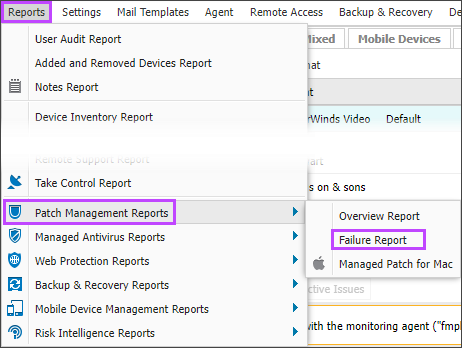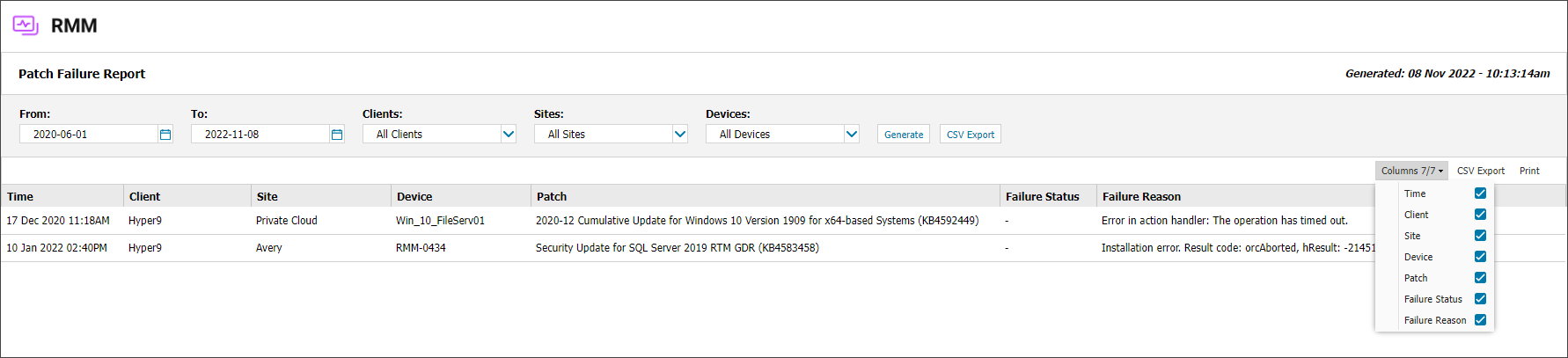Patch Failure Report
To help identify typically problematic patches, the Patch Failure Report tracks all failures, even those where the installation was eventually successful. In addition to the device identification information, the Report contains the Time, Patch name, Failure Status along with the original Failure Reason.
To view the Patch Failure Report:
- Go to Reports > Patch Management Reports > Failure Report (opens in a new tab)
- In the Use the filters to choose the target selection:
- Click Generate to view the Report.
| Filters | Description |
|---|---|
|
From |
Select the Report start date from the calendar picker (D/M/Y) |
|
To |
Select the Report end date from the calendar picker (D/M/Y) |
|
Clients |
All Clients or choose a specific Client |
|
Sites |
All Sites or choose a specific Site |
|
Devices |
All Devices or choose a specific Device |
Columns
The Columns drop-down is used to refine the Report and provide more targeted information. After clicking Columns enable or disable the tick-box against the required column options. The Columns button also indicates the total number of columns available and the number selected.
When viewing the Report, click on the column heading to re-order the data.
Report Export Options
After the Report is generated, two export options become available above the main window: