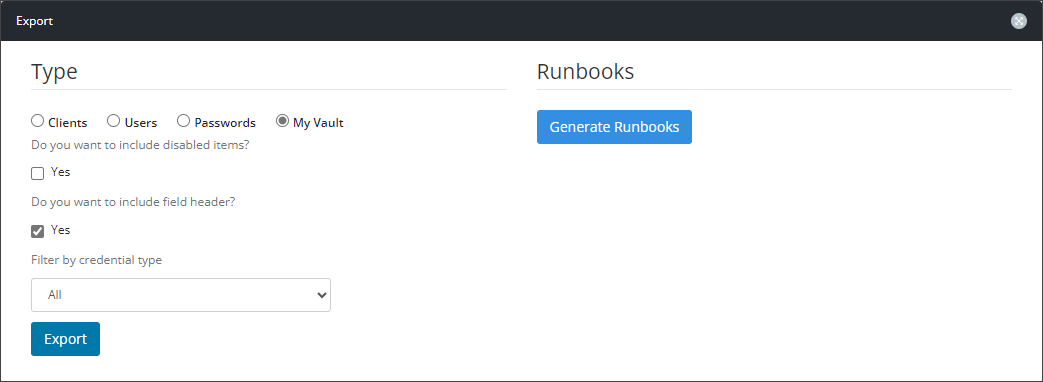Exporting Passportal Data to CSV
You can export:
- Clients
- Users
- Passwords
- Your My Vault (your personal credentials)
Where an export of articles, procedures, assets, and other documentation is required, a Runbook needs to be generated. Please see Using Runbooks to create this export.
To export Clients, Users, Passwords, or your My Vault:
Where you need specific Client, User or Password data, remove the unrequired data from the exported CSV or use the Backup Utility.
- Navigate to Settings > Import / Export.
- The Export section is to the lower half of the Import / Export screen. Use the radio buttons to select Clients, Users, Passwords, or your My Vault.
- (Optional) Select the Include disabled Items checkbox if required.
- (Optional) Select the Include headers if required.
- (Optional) Select the Include Totp secret if required.
- (Optional) Choose the Export All radio button to include all credentials (whether they have Totp or not).
- (Optional) Choose the Export with Totp only radio button to only export credentials that have a Totp, and exclude credentials with no Totp.
- When Passwords or My Vault have been selected, the Filter by credential types dropdown menu is available to select a specific credential type. Select the required credential type if required.
- Click Export. The CSV file will now download.
Pro User account requires either the Admin: Export Data or Import Data permissions to access this area.
Do not select any credential type to export passwords for all credential types.