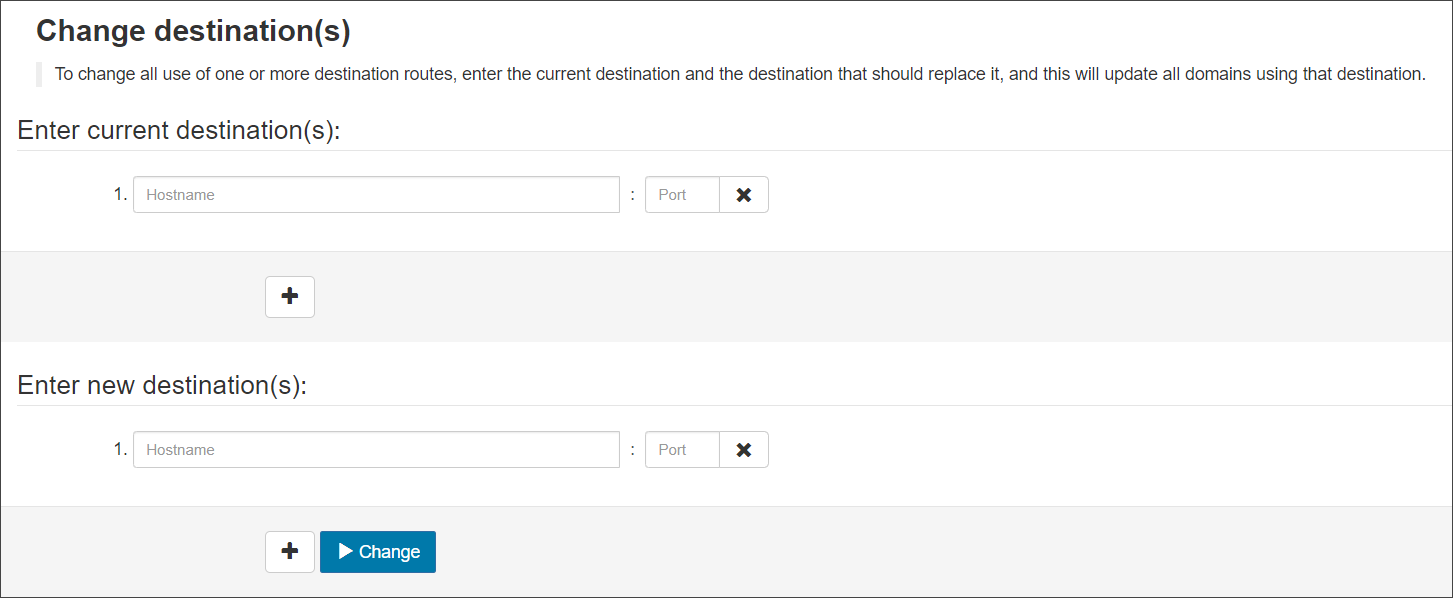The Domain Overview page can be found in the General section and is only available at Admin level, and contains a table which lists all your domains and domains belonging to your sub-admins. It displays the following columns:
- Domain - The domain name
- Verified - Confirmation of the verification status of the domain
- A grey circle with a white line means the verification of the domain was skipped
- A green circle with a white tick means the verification of the domain was successful
- Sync - If the domain was added using the Microsoft 365 sync, this column will show a green circle with a white tick
- Aliases - All domain aliases set up for this domain. Set up your aliases from the General > Domain aliases page, see Manage Domain Aliases for information
- Destination Hosts - The destination route for the domain
- Port - The number of the port configured for incoming traffic
- Products - The coloured icons represent the features that are available for the domain to enable
- Incoming
- Outgoing
- Archiving
If you did not specify a destination server route when adding the domain, Mail Assure automatically fills in a suggested destination route for you which is detected from the domain's existing MX records), with a default destination port of 25.
From this page you may export a list of domains as a CSV using the Export domains as CSV link at the top of the page.
Change Destination Hosts
Click Change destination hosts at the top of the page. You will be taken to the Change destination(s) page:
- Enter the current destination(s) to change
- Enter the new destination(s)
- Click Change
Add more destinations using the + button
Add more destinations using the + button
Add a Domain
Adding a domain and configuring Microsoft 365 sync in the Mail Assure new UI (accessed via logging in with N-able Login) is also done on the General > Domains Overview page.
For full details on adding a domain, see Add a Domain.
For full details on configuring Microsoft 365 sync to add domains and mailboxes, see Adding Domains and Mailboxes via Microsoft 365 sync.
Managing Domains
To view the action menu for existing domains, click on the dropdown to the left of each domain to see the action menu:
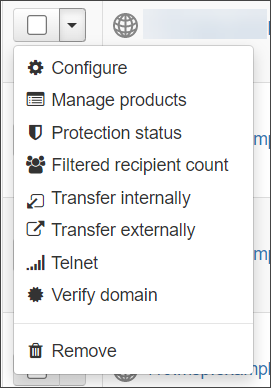
The action menu gives several options for tasks that can be carried out relative to the domain:
- Configure - Opens the Domain Level Control Panel. You can also click on the domain name itself to do this
- Manage products - Choose which products you want to be visible to enable for this domain:
- Incoming Mail
- Outgoing Mail
- Archiving
If using Microsoft 365 sync, the option to Manage Products in this menu will no longer be available for the domain in question.
Deselecting a product removes the options from the Domain Control Panel and the pages relating to that product will no longer appear. This does not disable its function. If the product has previously been configured, you will need to disable it first, or risk being billed for its use.
- Protection status - Check the domain's protection status for the following:
- Destination routes
- MX routes check
- Check routes for open relays
- Catch-all status
- Filtered recipient count - Displays the number of filtered recipients/mailboxes in the domain for which the system processed emails in the last 14 days
- Transfer internally - Transfer the domain to another admin user internally, see Domain Transfer Internally for full details
- Transfer externally - Transfer the domain to another admin user externally, see Domain Transfer Externally for full details
- Telnet - Use the network diagnostics to perform an SMTP test to the destination host to test the connection between the filtering servers and the destination route set for this domain
- Verify domain - This is only available for domains where verification was previously skipped. Select this option to open the Domain Verification wizard, which provides instructions on verifying the domain
- Remove - Select this option to delete the domain and all of its configuration and mailboxes
Domains cannot be undeleted. If you have deleted the domain, it cannot be restored so you must add it as a new domain, set up all configuration again and add all mailboxes.