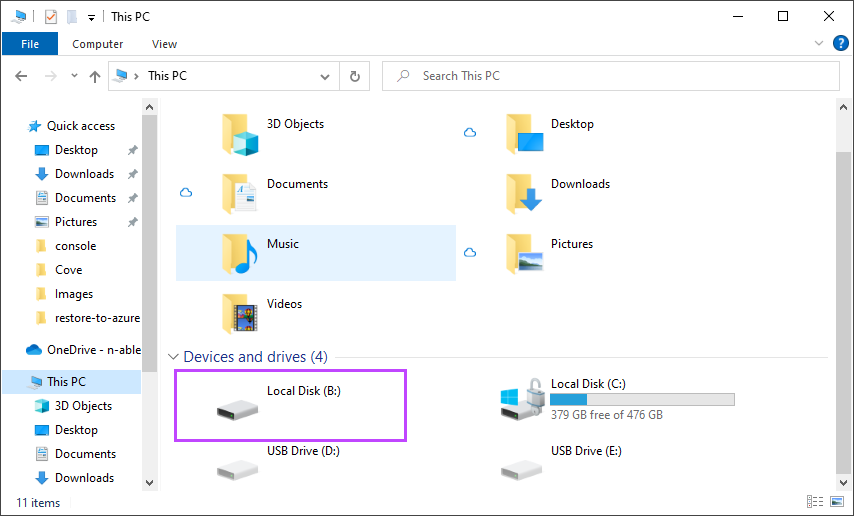The N-able Virtual Drive tool creates a drive letter on the devices Windows Explorer, where you can browse through your previous backup sessions locally.
Files and Folders can be dragged and dropped out of Virtual Drive to restore backup data to the local filesystem on a file-by-file bases.
- Open your Windows Explorer
- Navigate to This PC > Devices and Drives
- Open the Virtual Drive letter
The drive letter usually used by Virtual Drive is
B:unless this letter was already taken, or you have specified a different letter during installation, or by changing the settings in the config.ini fileIf you see the following error, ensure the user is a part of the appropriate permissions group by following the Users and Groups Permissions:
- Browse through the backed up data sources then through the backup session date and time to find the files or folders you wish to restore
- Copy the required data and paste into a different location outside of the Virtual Drive, for example into a Recovered Data folder stored on the machine's desktop, or as a copy to it's original location