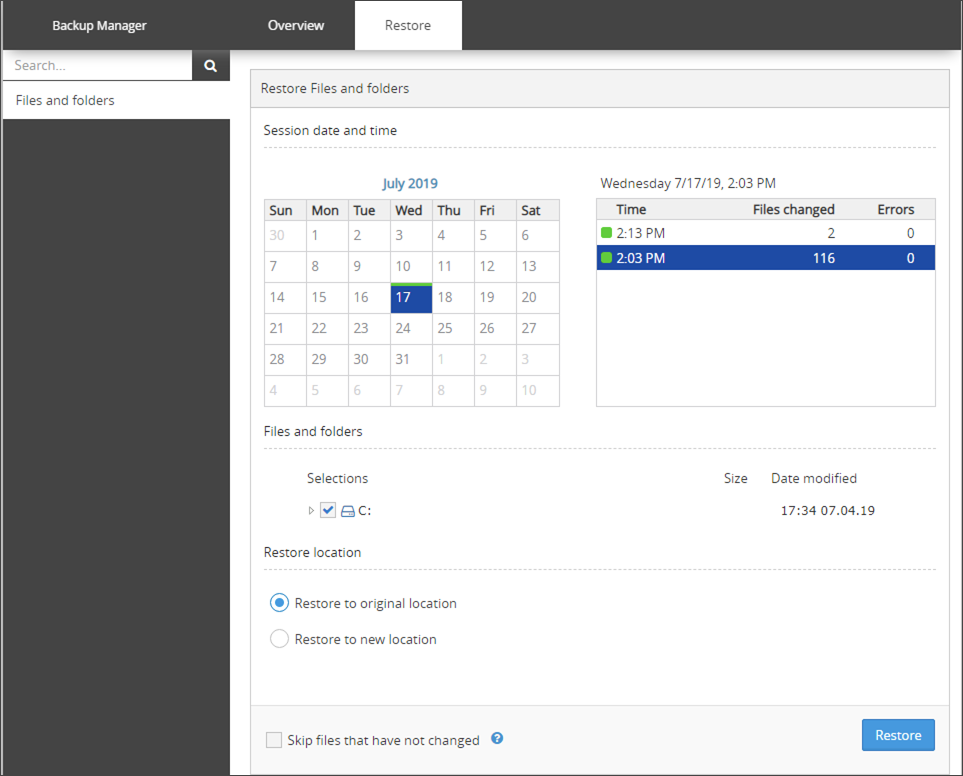In Documents, all primary restore options are available:
- The ability to restore any file version from a backup in the last 28 days
- The ability to select files or directories for restore
- Search for files and directories available for restore
- Restoring data to the original location or to a new one
- The restore-only mode (activated through device re-installation with the
-restore-onlyflag)
Instructions
Restoring data via the Backup Manager works the same way for Documents as it does for a full backup.
- Launch the Backup Manager for the device
- Open the Restore tab
- Select the backup session you want to restore from using the Session Date and Time selection
- (A)means that the session is archived (more on backup session archiving)
- (L) means that the session has been saved locally in the LocalSpeedVault and the data is not synchronized with the cloud yet
- Select the data you want to restore using the file tree to select the full data source or select individual files or directories
- Specify where to restore the selected data:
- to the original location
- to a new location: enter the target location
- Select Skip files that have not changed if you wish to only restore files which have been modified between the date of backup and the date of restore
- Click Restore and wait until the restore process is completed
If you are restoring data to a new device, this can be done by using Install in Restore-Only Mode
Some of the standard features of Backup Manager are restricted on Documents only backup:
- Restoring data through the Recovery Console
- Virtual disaster recovery
- Bare metal recovery
- Restoring data to network shares or remote servers