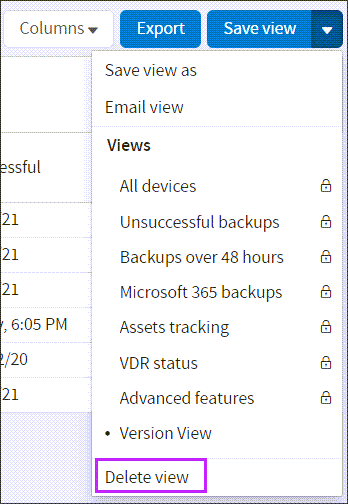Views for device statistics in Management Console
Manage statistics for backup devices with the help of views. You can change between predefined views, add new views and create email reports based on a certain view.
View management settings are user-specific. You cannot access views created by other users. The set of predefined views is identical for all.
Changing the view
To change the current view to one previously saved, point the cursor to Backup Dashboard in the navigation menu and click on the view you want to apply.
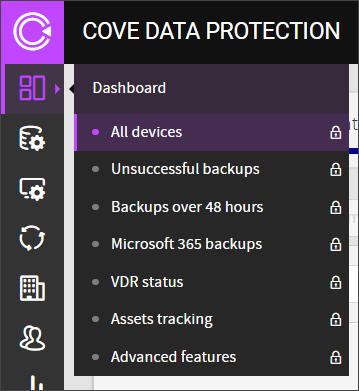
Adding new views
Create new views by basing these on existing views. Here is how to add a new view:
- Apply any view to the dashboard
- From the view management menu, select Save view as. Then specify a name for the new view
- Customize the view as needed
- Click Save view
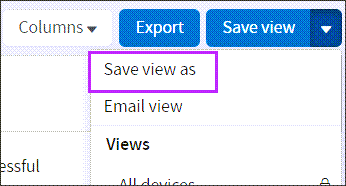
You can customize the view using filters (graphs, advanced search, normal search), by selecting columns to display, by re-arranging the columns and by changing the sorting method (for example, by the amount of used storage).
The view can contain all devices or only devices belonging to a certain customer.
Please be aware, column codes have now changed to a new notation. Existing views that were built using old notation will still function, but we would recommend all new views are built using the new advanced filter expressions, found here.
Deleting custom views
To delete a custom view, first apply this view to your dashboard. Then open the view management menu and select Delete view.
The predefined views cannot be deleted (you will find them marked with a lock sign).