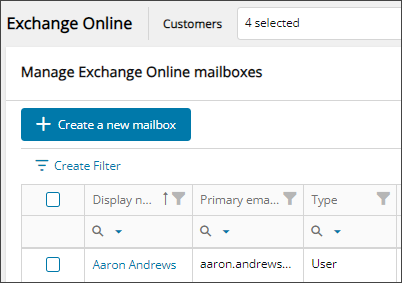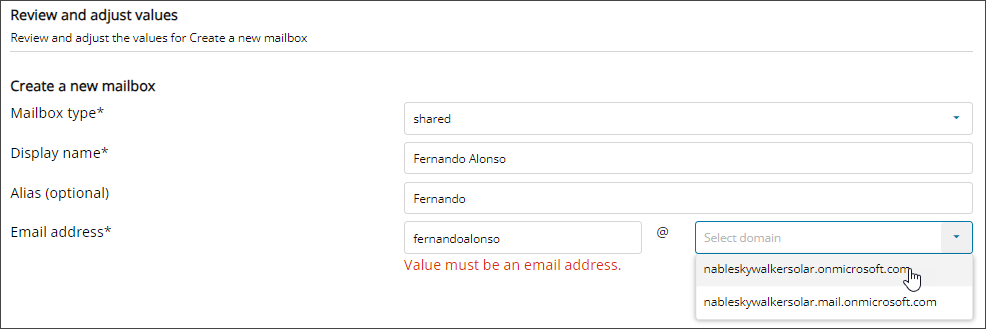Create a shared mailbox
Shared mailboxes make it easy for a group of people in your company to monitor and send email from a common account, such as info@contoso.com or support@contoso.com. When a person in the group replies to a message sent to the shared mailbox, the email looks like it was sent by the shared mailbox, not from the individual user. See the Microsoft documentation.
Use Cloud Commander to create new shared mailboxes.
Prerequisites
- You must be assigned the Microsoft Exchange Online Writer role scoped to the tenants you want to manage.
Create a shared mailbox
- In the , select
 Solutions > Exchange Online.
Solutions > Exchange Online. - Use the customer selector to choose the customers you want to view data for.
- Select Create a new mailbox.
- Use the drop-down menu to select the Customer where you want to create the mailbox and select Next.
- Review the capability summary to see if you can perform the action for the selected customer and select Next.
- Enter the values for the new shared mailbox and select Next.
- Review your selections. If you need to make changes, select Back. Otherwise, select Confirm
Related articles
Updated: Aug 01, 2025