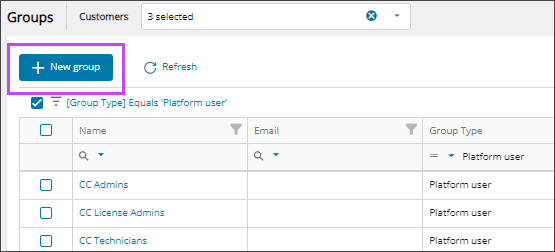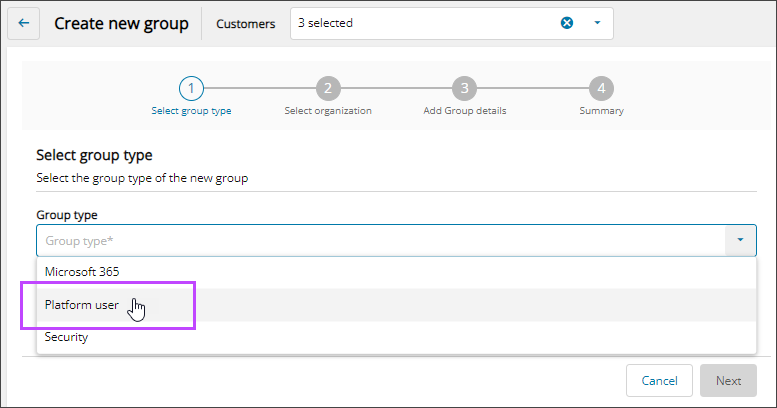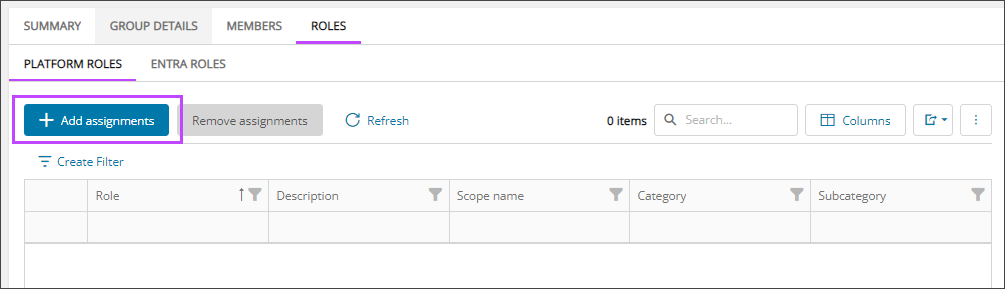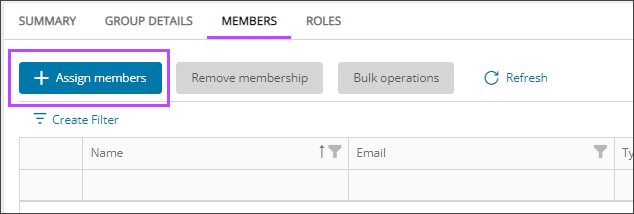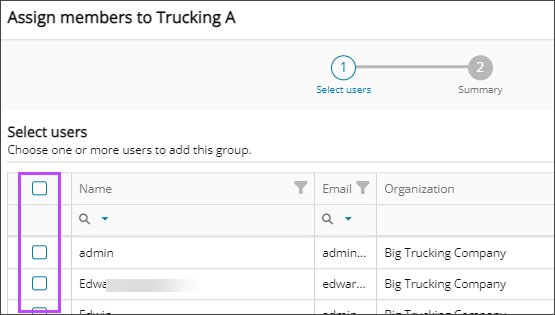Add custom platform user groups
A platform user group is exclusive to Cloud Commander and is used to assign platform roles to members performing tasks in Cloud Commander.
Platform user groups are assigned platform roles that enable the group members to access and execute Cloud Commander tasks. See Assign members to platform user groups.
Cloud Commander includes the following default platform user groups. You add users to the groups according to job responsibility. You can customize these groups or add your own platform user groups as needed:- CC Admins
- CC Technicians
- CC License Admins
Add a new platform user group with roles, scopes, and members
- In the , select
 Identity > Groups.
Identity > Groups. - If the group list is empty or you can't find a specific group, refresh the page to show the most recent data.
- Select New group.
- In the wizard, select the Platform user group type and select Next.
- Select the Organization to assign to the group and select Next.
- Enter a Group name and a Description for the group and select Next.
- Review your selections. If you need to make changes, select Back. Otherwise, select Confirm to add the new group.
- Select Done.
- On the Groups view, select the name of the new group to go the new group's details.
- Assign roles to the group:
- Go to the Roles tab and select Platform Roles.
- Select Add assignments.
- Select the Role you want to assign to the group and select Next.
- Confirm that the checkbox for the group is selected and select Next.
- Select the checkboxes for scopes you want available to the group and select Next.
- Review your selections. If you need to make changes, select Back. Otherwise, select Confirm and then Done.
- Assign members to the group:
Related articles
Updated: Aug 01, 2025