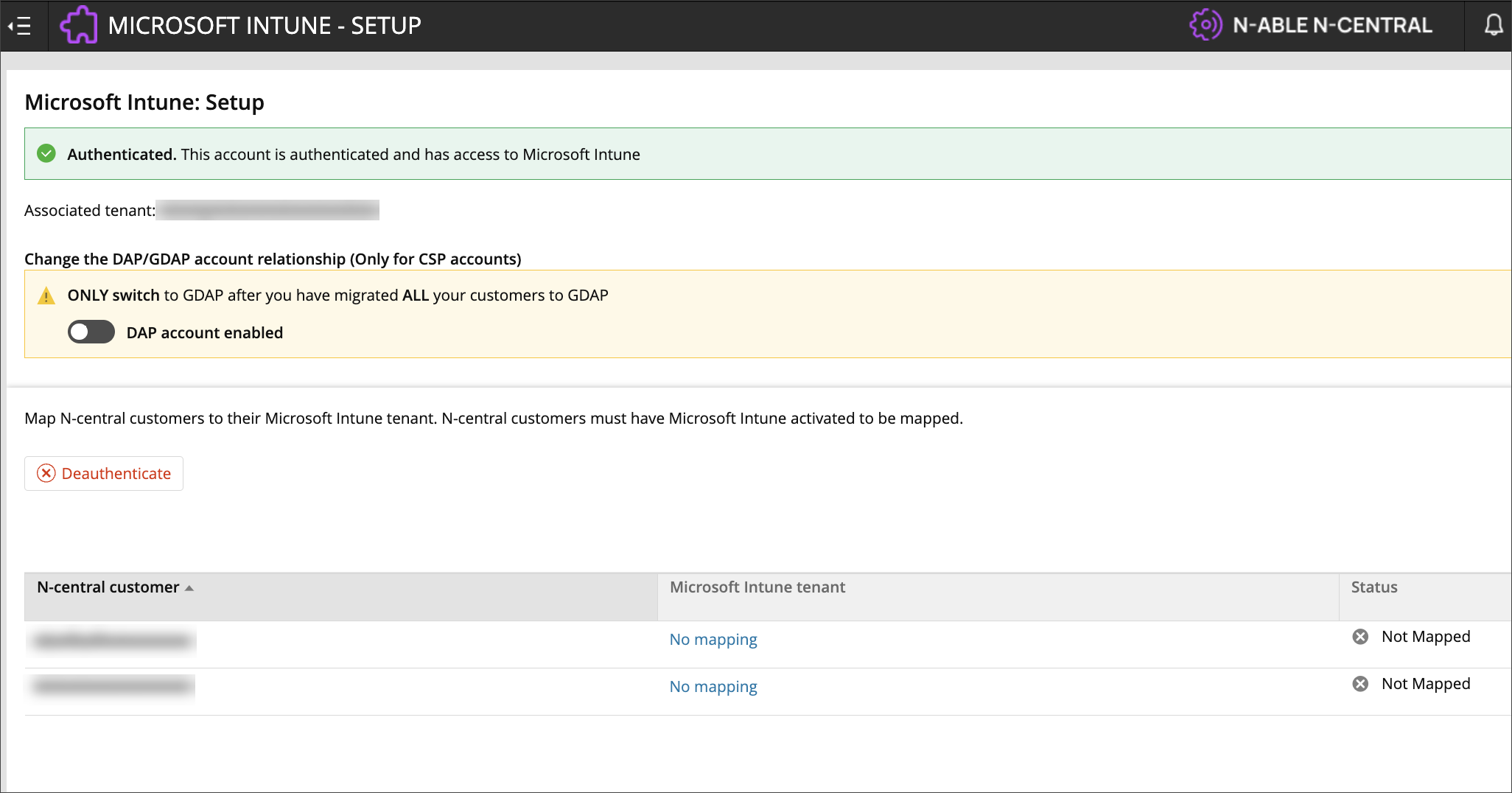How to configure the Microsoft Intune integration as a Microsoft CSP
References to any Microsoft-related procedures are accurate as of the date of this topic being published / updated, and N-able does not guarantee their accuracy or validity.
A Cloud Solution Provider (CSP) Microsoft Intune account is a parent account where an MSP will manage all their customer's accounts. This allows the MSP to be a reseller of Microsoft products to their customers, and when integrating with N-able N-central can setup Customer Mapping relationships to easily manage their customers fromN-central. This is the recommended relationship and setup for MS Intune integration.
A CSP setup and SI setup cannot coexist under the same SO in this release of N-central. As the MSP, you will need to use your Microsoft Partner Portal to register any new customer M365B subscriptions. This provides your customers with their own Microsoft Entra ID, Intune and subsequently, their own tenant.
As the MSP, you will be the parent account and have management rights into your customers' Intune environments. The N-able N-central integration for this type of Microsoft relationship is done from a parent and child setup.
As the MSP, you will setup N-able N-central with your account at the SO level, and then map your customers to their corresponding Tenants (customers) that already exist in their own Partner Portal.
- In N-able N-central:
- Verify that your user account has Integration Management Administrative permissions to manage integrations.
- At the SO level, navigate to Integrations > Integrations Management.
- Click Activate on the line that includes Microsoft Intune.
- Confirm that Microsoft Intune is shown as being activated with the “Setup needed“ status:

- In Microsoft Intune:
- Verify the expected child customers exist using a Microsoft Intune Global Administrator account.
The account you are using cannot have 'Intune' in the name.
- In a new browser tab, go to https://partner.microsoft.com/.
- Login with an account that has Global admin and Admin agent roles in Intune.
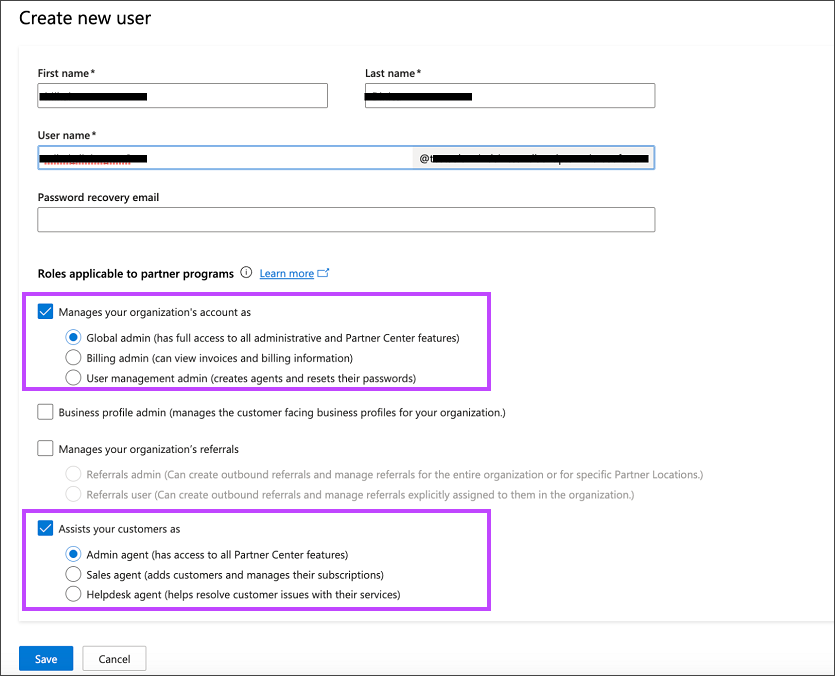
- Go to the Dashboard view.
- Navigate to CSP > Customers.
- In that view, verify that the expected child customers exist.
Customers not Shown
If the view does not have the child entries they will need to be created in order for the N-central side customer mapping to be completed below. Please contact Microsoft support for help as applicable.
SI integration may apply in some situations.
- Verify the expected child customers exist using a Microsoft Intune Global Administrator account.
- In N-able N-central:
- At the SO level, navigate to Integrations > Microsoft Intune > Setup.
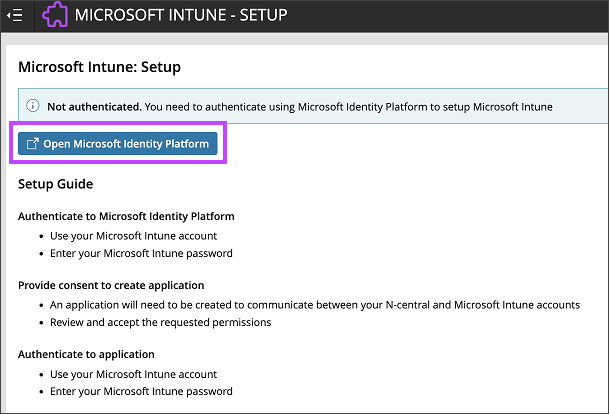
A prompt will ask you to authenticate the account using the Microsoft Identity Platform. - Click Open Microsoft Identity Platform to launch the Intune authentication.
This will launch a Microsoft authentication window. - Login with your Intune administrator account.
- Click Accept.
The following message will display: You have successfully authenticated this Microsoft Intune account with N-central. You can close this window.
- At the SO level, navigate to Integrations > Microsoft Intune > Setup.
- In Microsoft Intune:
- Go to Microsoft Endpoint Manager.
- Confirm that the app has been added to your user account. Find your account name in the Users listing, then click Applications in the Manage pane. Here, you should see your application and the N-central Ecosystem Application.
- Refresh the page to update.
- Go to Microsoft Endpoint Manager.
After approximately one hour, with a successful setup, you will see a Customer Mapping page that will allow you to Map the N-able N-central Customers to the Microsoft Intune customers:
Before you try to map the N-able N-central Customers to the Microsoft Intune customers, you need to follow the next tutorial → Manual migration of Cloud Solution Provider from DAP to GDAP (because the Microsoft removed the DAP relationships and changed them with the GDAP relationships).
After the customer completes the tutorial, he should be able to save mappings.