Organize your tickets with ticket queues
Create ticket queues to prioritize work for teams of technicians. These queues can help group tickets based on the type of issue, or the technicians most qualified to handle the ticket. Add tickets to those queues for the assigned users and teams to monitor and work from.
Create Ticket Queues
- Click Settings > Tickets & Workflows > Queues > Add Queue.
- Enter a Name and Description for the queue.
- Select one or more Users or Teams to add to the Queue.
- Mark the queue as Active and click Save Queue.
Create as many Queues as needed, and start adding tickets to them.
Add tickets to a Queue
- Click Helpdesk, or navigate to a specific customer's ticketing section and select a ticket.
- Click the Edit Ticket button
 from the icons in the top right corner of the ticket.
from the icons in the top right corner of the ticket. - Select a Queue.
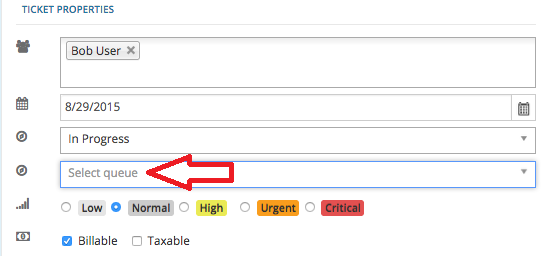
- Save the ticket.
Use the Queue filter in the Helpdesk to view all tickets in a specific queue.
What do you want to do?
