Diagnose and repair QuickBooks web connector errors
A QuickBooks web connector error QBWC-1039 can occur in the following instances:
- After switching QuickBooks Desktop accounts
- When using QuickBooks Desktop on a new computer
- If your QuickBooks company file has been moved from its original location
- If a third party application was incorrectly removed from the web connector
Follow these steps in order to resolve this error:
- Navigate to the Billing section of your MSP Manager account, select a billing batch, and click Review & export invoices.

- Select QuickBooks Desktop as the export format.
- Click the Downloaded QWC file link to download the QuickBooks web connector.
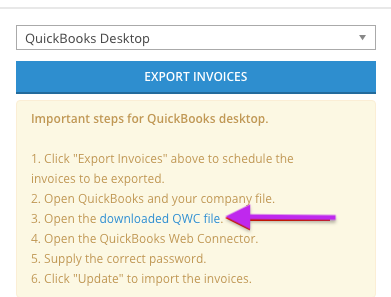
- Locate the folder to which the QuickBooks web connector file was downloaded.
- Right click the file and click Open with > Notepad (or Textedit for MacOS users).
- Change the first number in the OwnerID to any other number. This makes the OwnerID unique to your user.
- Save the file and close.
- Right click the web connector file and select Open with > QuickBooks Web Connector.
- Click Update Selected to run the QuickBooks web connector file, connect to MSP Manager and export your invoices to QuickBooks.
Here is a list of a few other errors you might encounter when using QuickBooks Desktop with MSP Manager .
What do you want to do?
