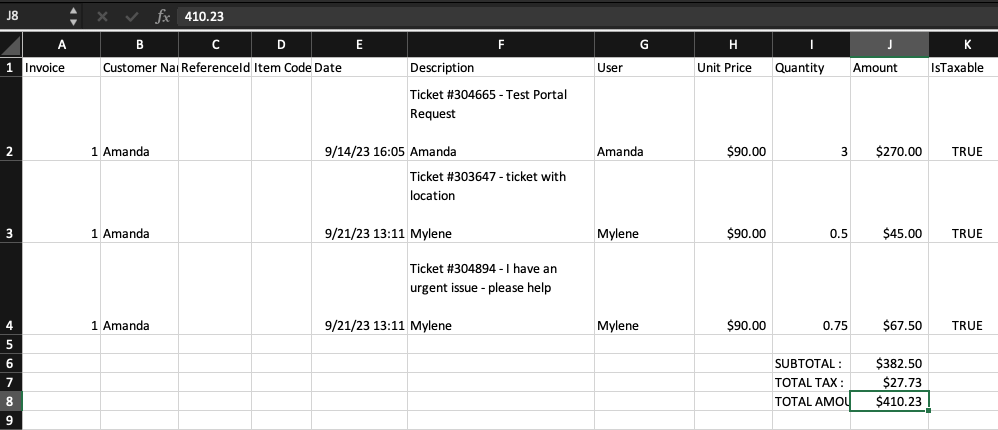Export invoices as a CSV or Raw CSV file e
If you are not using QuickBooks Desktop, QuickBooks Online, or Xero, you have the option to export your invoices as a CSV file.
- From the left navigation menu, select Billing and click New Billing Batch.
- Click each service item you would like to add to the billing batch, and select Include.
- Enter a New Batch Name.
- Click Run Billing Batch.
- Review the bills, and select each one you would like to invoice. Click Select All to quickly select every invoice in the list.
- Select One Invoice per Customer if you would like to combine multiple bills into a single invoice for each customer.
- Click Generate Invoices.
- Select each invoice you would like to export, and choose CSV File as the export format.
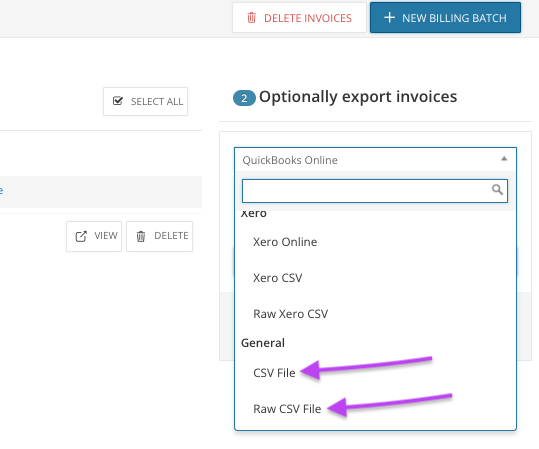
- Click Export Invoices to generate the CSV file.
You can access and open the CSV file from your browser's Downloads section. Here is an example of a generated CSV file:
The CSV export option is currently unable to handle special characters. This will be fixed in a future release.
What do you want to do?