Automatically assign inbound tickets
You can use ticket routing in MSP Manager to automatically create and assign tickets from email, customer portal requests, and N-central alerts. To get started, configure your ticket routing rules.
Set up routing rules
Before ticket routing can work, you need to:
- Specify a default service item for each customer.
- Configure at least one option in each of the following sections: Email, Portal, and N-central.
Go to Settings > Tickets & Workflows > Routing Rules to configure these options.
How MSP Manager identifies customers
To create tickets automatically, MSP Manager must be able to identify which customer the request belongs to. This happens in one of two ways:
- The sender’s email address matches a contact assigned to a customer.
- The sender’s email domain is unique and associated with a customer.
After identifying the customer, MSP Manager checks for a valid default service item. If either the customer or service item is missing, the ticket won’t be created automatically.
Email ticket routing
MSP Manager uses the sender's email to identity the customer:
- If the sender’s email address matches a contact linked to a location with assigned users, the ticket is routed.
- If the sender’s email domain matches a domain listed for a customer, the ticket is routed.
Assign an email domain to your customers
Enter an email domain for each customer in MSP Manager for ticket routing to work correctly.
- Select the Customer icon
 in the left navigation to view your customer list.
in the left navigation to view your customer list.
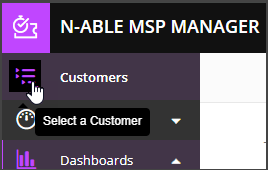
- Choose a customer from the list.
- On the customer's menu, go to Dashboard, then select Edit Customer from the Actions drop-down list.
- In the General Information section, enter the customer's Email domain.
- Select Save Customer.
Once the domain is assigned and a default service item is specified, tickets from incoming email will be created automatically.
Specify a default service item
- Select the Customer icon
 in the left navigation to view your customer list.
in the left navigation to view your customer list.
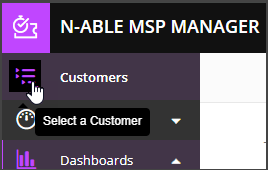
- Choose a customer from the list to show that customer's menu.
- On the customer's menu, select Service Items.
- Click the pencil icon to edit a service item.
- Select the Default Service Item checkbox.
- Select save
 .
.
Repeat these steps for all customers to enable ticket routing across your MSP Manager account.
Portal ticket routing
Customers with portal access must have a default service item assigned for tickets to be created automatically.
N-central ticket routing
Ticket routing from N-central depends on Service Item mapping:
- If service item mapping is configured in N-central, the tickets are routed to the mapped service item.
- If not, MSP Manager uses the customer's default service item.
Summary
To route ticket requests automatically from email, portal, and N-central:
- Assign a unique email domain to each customer.
- Specify a default service item for each customer.
With these settings in place, MSP Manager can automatically create and assign tickets from incoming requests.
What do you want to do?
