Archive billed or completed tickets
To help manage your ticket list you can archive old completed or billed tickets to remove them from your helpdesk and prevent them from loading every time you access a ticket list or the Helpdesk section of your MSP Manager account.
Archiving does not delete your tickets. They are accessible from the Archived Tickets Widget in your Workspace Pages or from the Archived Tickets tab in your Helpdesk Workspace page.
Archive a single ticket
- Navigate to Helpdesk or to a customer's ticket list.
- Click the arrow to the right of a ticket in the list you would like to archive.
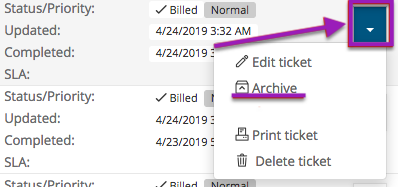
- Select Archive from the options in the menu and confirm the action in the pop-up message asking if you are sure you want to archive the ticket.
After the ticket is archived, it is no longer viewable from the customer's ticket list or from the ticket list in the Helpdesk section of your account.
Archive tickets in bulk
- Navigate to Helpdesk or to a customer's ticket list.
- Select multiple tickets to be archived. After selecting a ticket, the Archive Tickets button is available at the top of the ticket list.
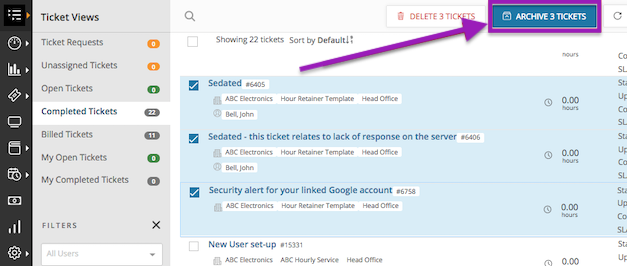
- Click Archive Tickets and confirm the action in the pop-up message asking if you are sure you want to archive the ticket.
View list of archived tickets
After tickets have been archived, you can add the Archived Tickets Widget to your Workspace Pages to search, filter, and view all archived tickets.
- Navigate to Workspaces > Add > Add Widget.
- Select the Archived Tickets widget and click
 to confirm the addition of the new widget to the workspace page.
to confirm the addition of the new widget to the workspace page. - Adjust the size of the new widget as needed and click Finish Editing to add the widget to your page.
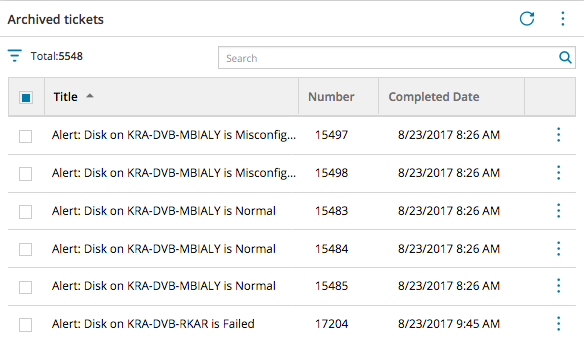
- Click the Additional Options button
 in the top right corner of the widget to access commands and widget settings. Use this button to configure filter settings or select multiple archived tickets from the list.
in the top right corner of the widget to access commands and widget settings. Use this button to configure filter settings or select multiple archived tickets from the list.
Search for archived tickets by customer, ticket title or ticket number, then select in bulk and Unarchive Tickets.
What do you want to do?
