Use the Wake-on-LAN feature to wake a remote computer
Use the Wake-on-LAN feature to bring offline computers back online. This feature is available from both the Technician Console, as well as the Admin Area.
The Agent used to broadcast the magic packet, and the Agent that requires the wake must be on the same network if no special network configuration has been made.
Wake a remote computer from the Technician Console
- In the Technician Console, navigate to the My Computers tab and select a device from the list of devices.
- Select Wake-on-LAN from the options in the right pane of the console, or right-click on the device in the list and select Wake-On-LAN.
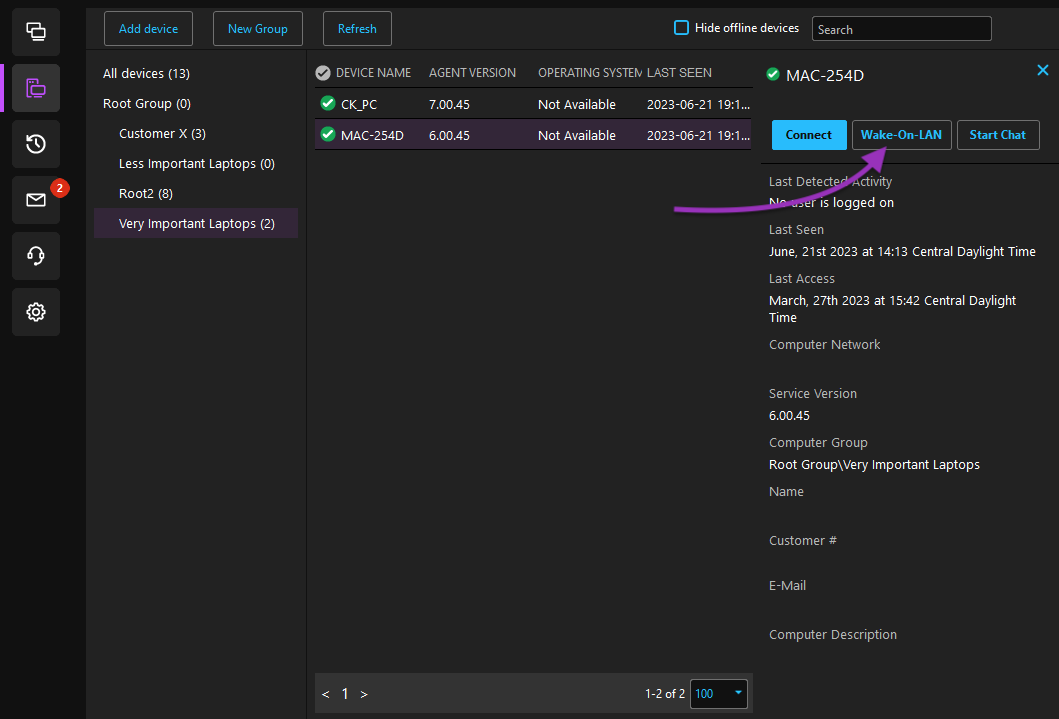
- The list of online Agents supporting the wake of other computers is displayed in the new window. Select the device you want to use and click OK.
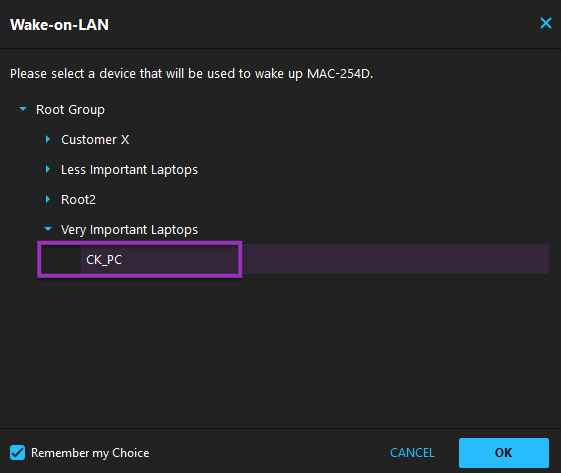
- Click OK in the confirmation message.
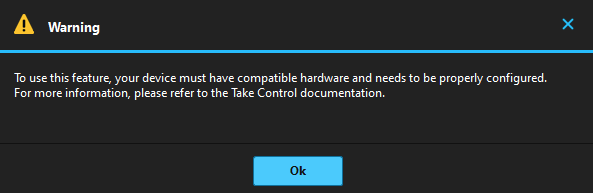
- When the computer is online, a small notification pops up next to the system tray.
You can wake a computer even if its marked as being online. This helps to avoid problems with the refresh of the list.
Select the Remember my Choice box if you frequently use the same computer.
Wake a remote computer from the Admin Area
- Navigate to the Admin Area and select the Devices page from the options on the left.
- Select a device from the list, click More at the top of the device list and select Wake.
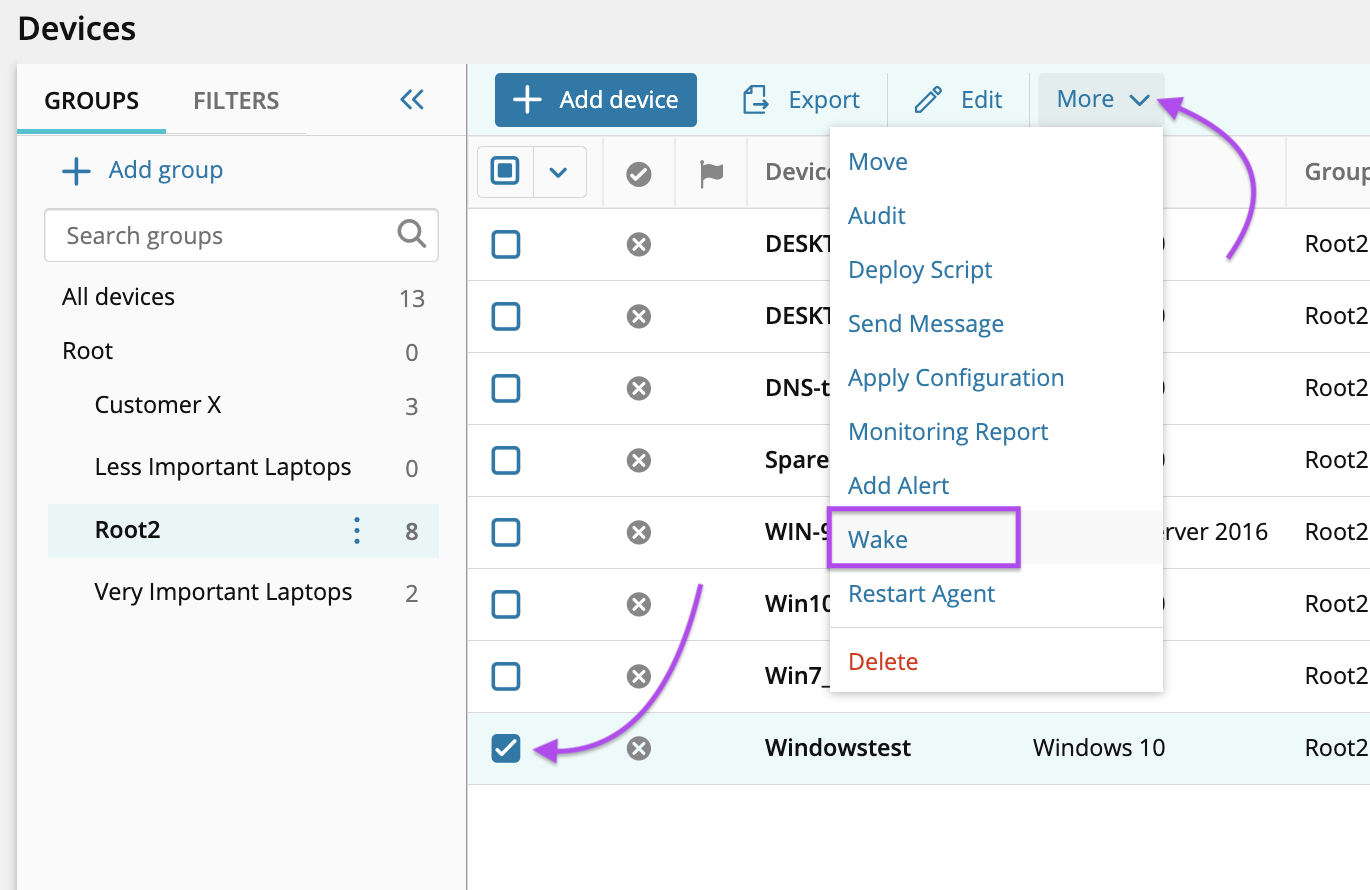
- Choose a device where the Agent is installed to wake the selected device and click Select Agent to perform the wake.
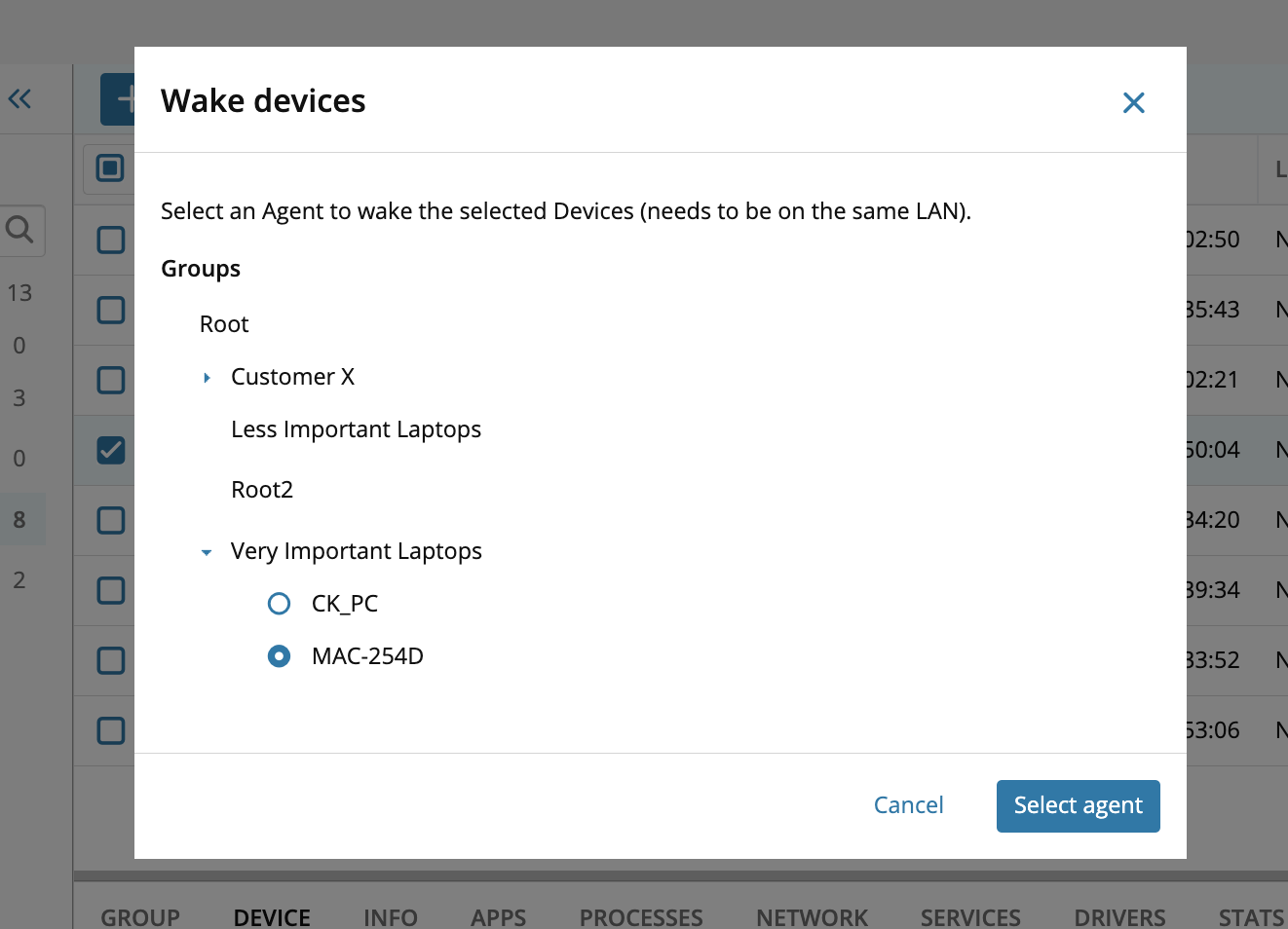
In the upper right corner of the Devices pages, a notification message shows the progress of the Wake for the selected device.
What do you want to do?
