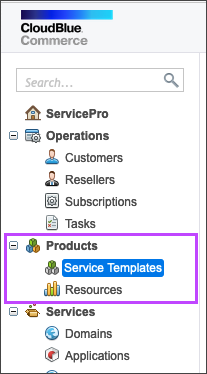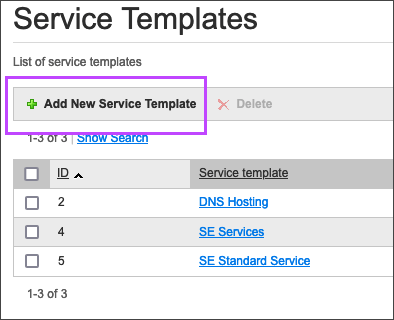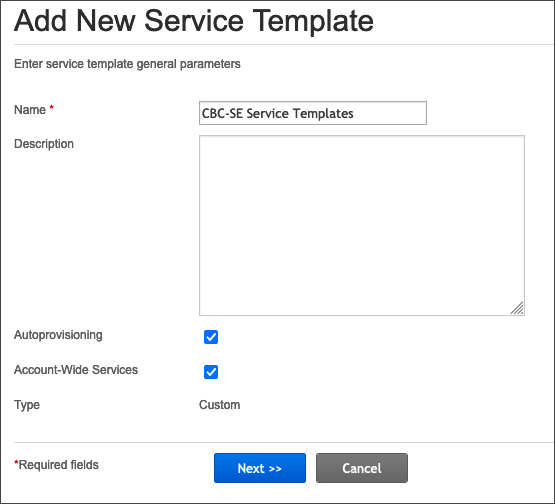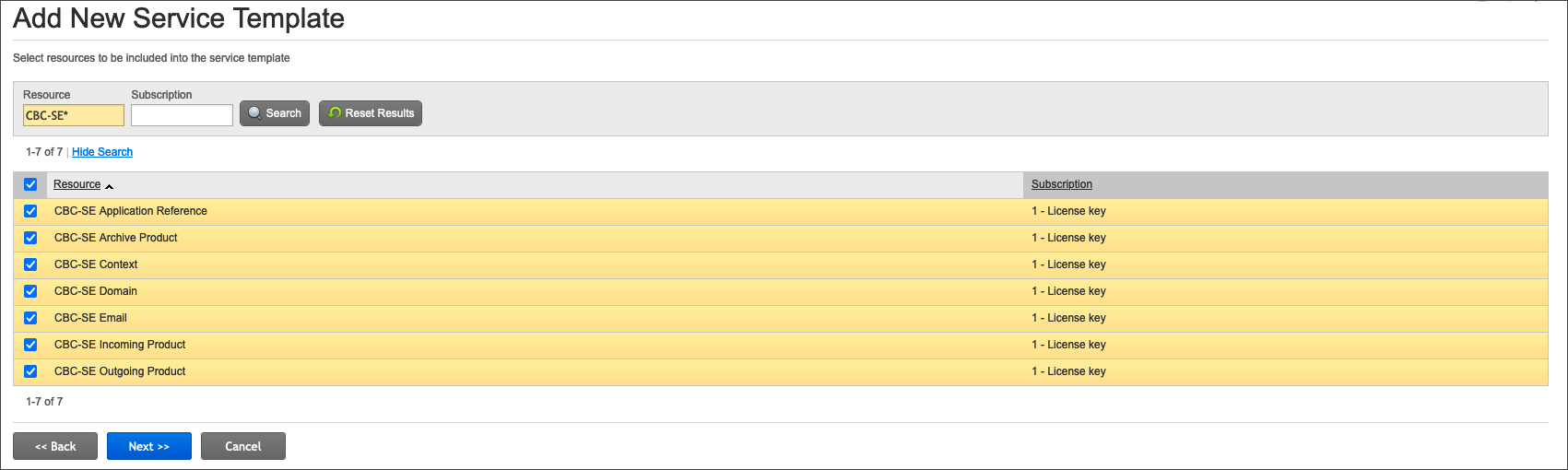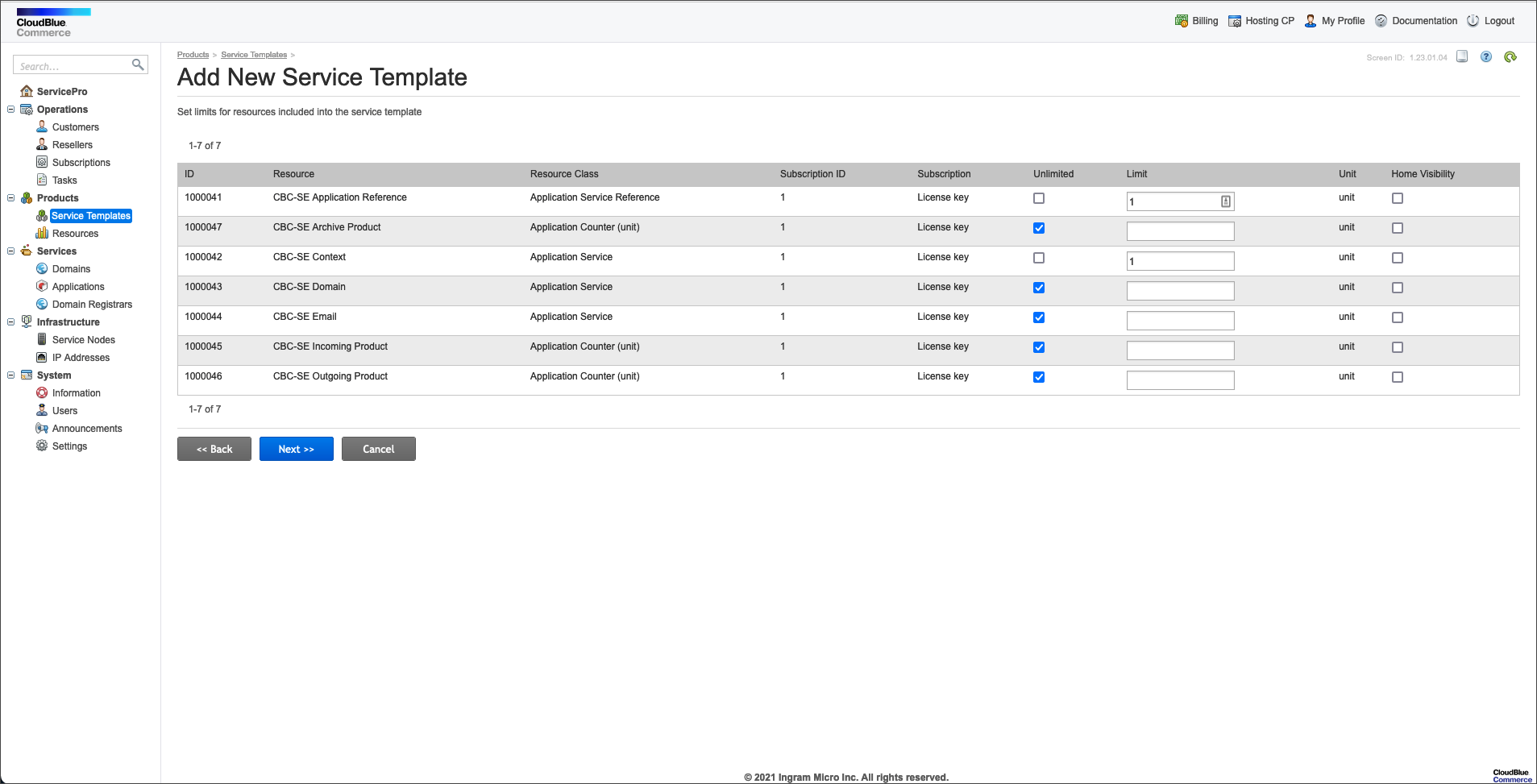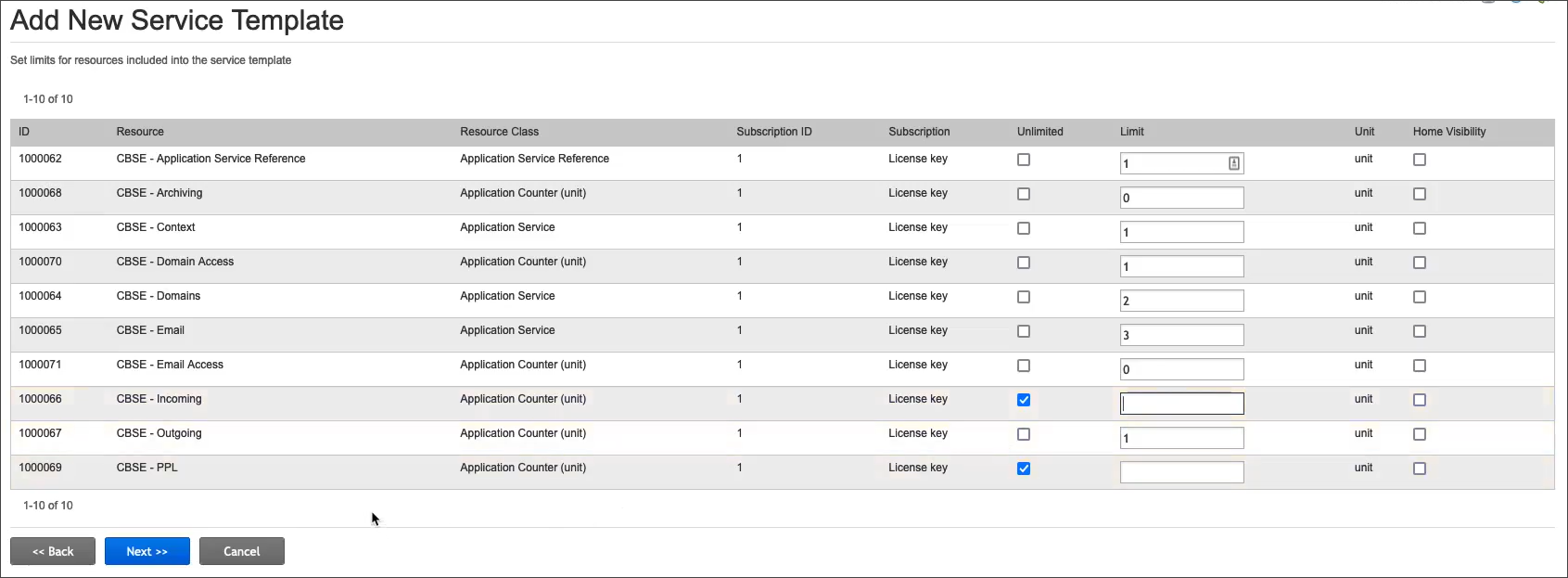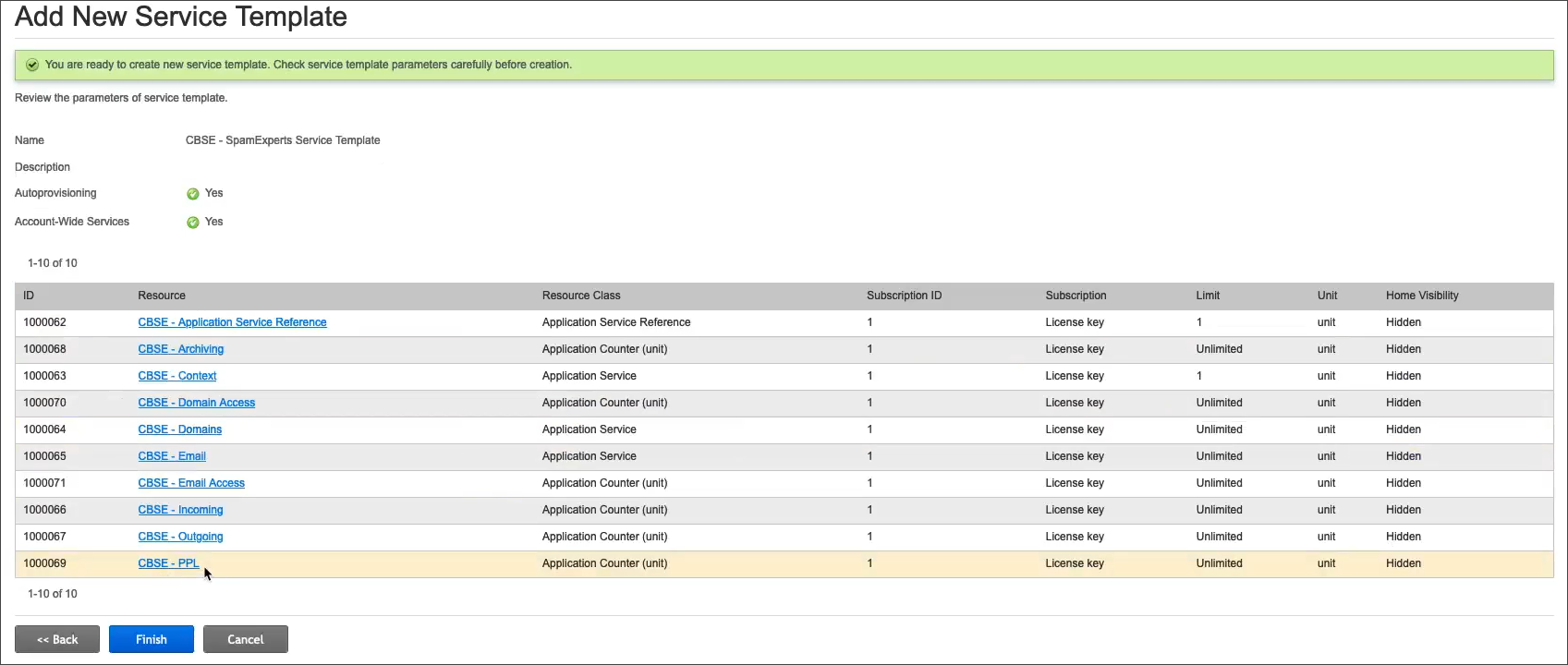Spam Experts no longer supports CloudBlue integration. This will be deprecated shortly.
Before beginning with the below steps, please ensure you have completed Step 3: Create Resources.
To access the Service Templates from the CloudBlue Commerce interface, first open the Products menu > Service Templates page in the sidebar.
Add a new Service Template
- Click the button Add New Service Template at the top of the screen
- Next, specify the general parameters of the Service Template:
- Name - The name of the Service Template (ex: SpamExperts)
- Description - The description of the Service Template (optional)
- Autoprovisioning - Make sure this is selected
- Account-Wide Services - Make sure this is selected
- Click Next to proceed to the list of Resources Types
- Use the Resource text box at the top of the page to display a list of Spam Experts resources
Where the recommended SE was used as the Spam Experts prefix for the resource name, enter SE* in the text box to display all Spam Experts resources.
- Ensure all the Spam Experts resources are ticked then click Next
- Specify the template limits and click Next
- Disabled: To disable a service, untick the Unlimited box and the limit should be set to 0
- Enabled: To enable a service, untick the Unlimited box and the limit should be set to 1
- Enabled with a maximum: To set a limit on the maximum number of domains or mailboxes that can be had on this service, untick the Unlimited box and place this max number in the Limit box for the Domains or Email resources
- Click Next to review the resources and limits and Finish
The SE Application Reference and the SE Context limits must be set to 1, the rest can be Unlimited by default or customised as required.
To ensure the service has the appropriate limts, set the template limits as follows:
The SE Application Reference and the SE Context limits must be set to 1, the rest can be Unlimited by default or customized as required.
After completing the above steps, move on to Step 5: Add a service plan.
Disclaimer: This documentation may contain references to third party software or websites. N-able has no control over third party software or content and is not responsible for the availability, security, or operation, of any third-party software. If you decide to utilize a release involving third-party software, you do so entirely at your own risk and subject to the applicable third party’s terms and conditions of the use of such software. No information obtained by you from N-able or this documentation shall create any warranty for such software.