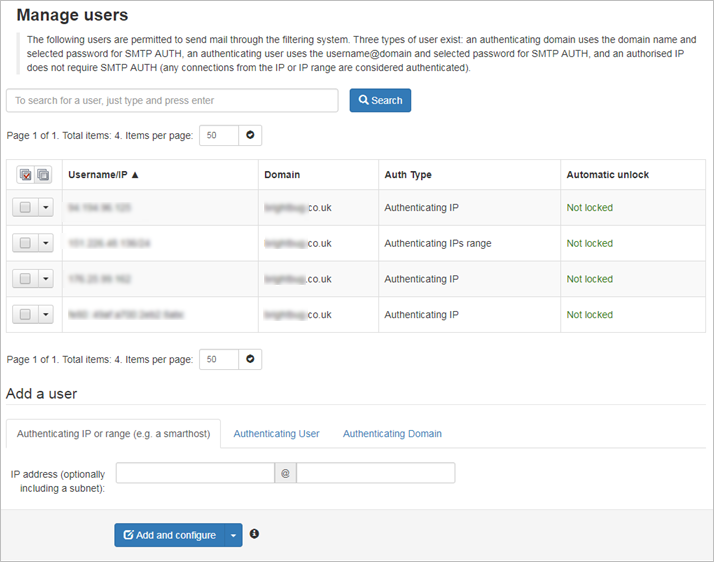Authentication for outgoing mail is set up in the Manage Outgoing Users/Manage Authentication page. In this page you choose how the outgoing Mail Transfer Agent (MTA) will authenticate to send mail through the Spam Experts outgoing filter.
There are three types of user:
- Authenticating IP or range (e.g. a smarthost) - An IP to authorize all SMTP connections from. Any IP or range authorized here will allow all mail originating to the filter from this address to be assigned to the domain with the IP user binding. IP addresses can be linked to only one account
For multiple domains using a single IP, see Configure Outgoing filtering for Multiple Domains from the Same IP Addresses.
- Authenticating domain - A username and password (SMTP AUTH) to accept mail from, which sends the username of the domain and the password to the filter to authenticate
This password should be unique, and is not linked to any interface access accounts.
- Authenticating user - A username and password (SMTP AUTH) to authenticate outgoing mail with the filter. This is the creation of a username (in the form of an email address) and a password to authenticate with the outgoing filter.
This has no control over "Manage email users", or any related settings.
You can manage Outgoing Users/Authentication Methods from the Admin Level and Domain Level Control Panels. When accessed from the Domain Level the outgoing users are specific to the logged in domain.
In the Admin Level or Domain Level Control Panel, go to Outgoing > Manage Authentication. The Manage Authentication page is displayed.
We recommend using the Authenticating domain option, entering the username and password you have, then all mail to that domain is going to route through the connector regardless of what IP address it comes from.
All users set up for all your domains are listed here. Use the search field at the top of the page to find a specific user.
You can perform the following tasks: