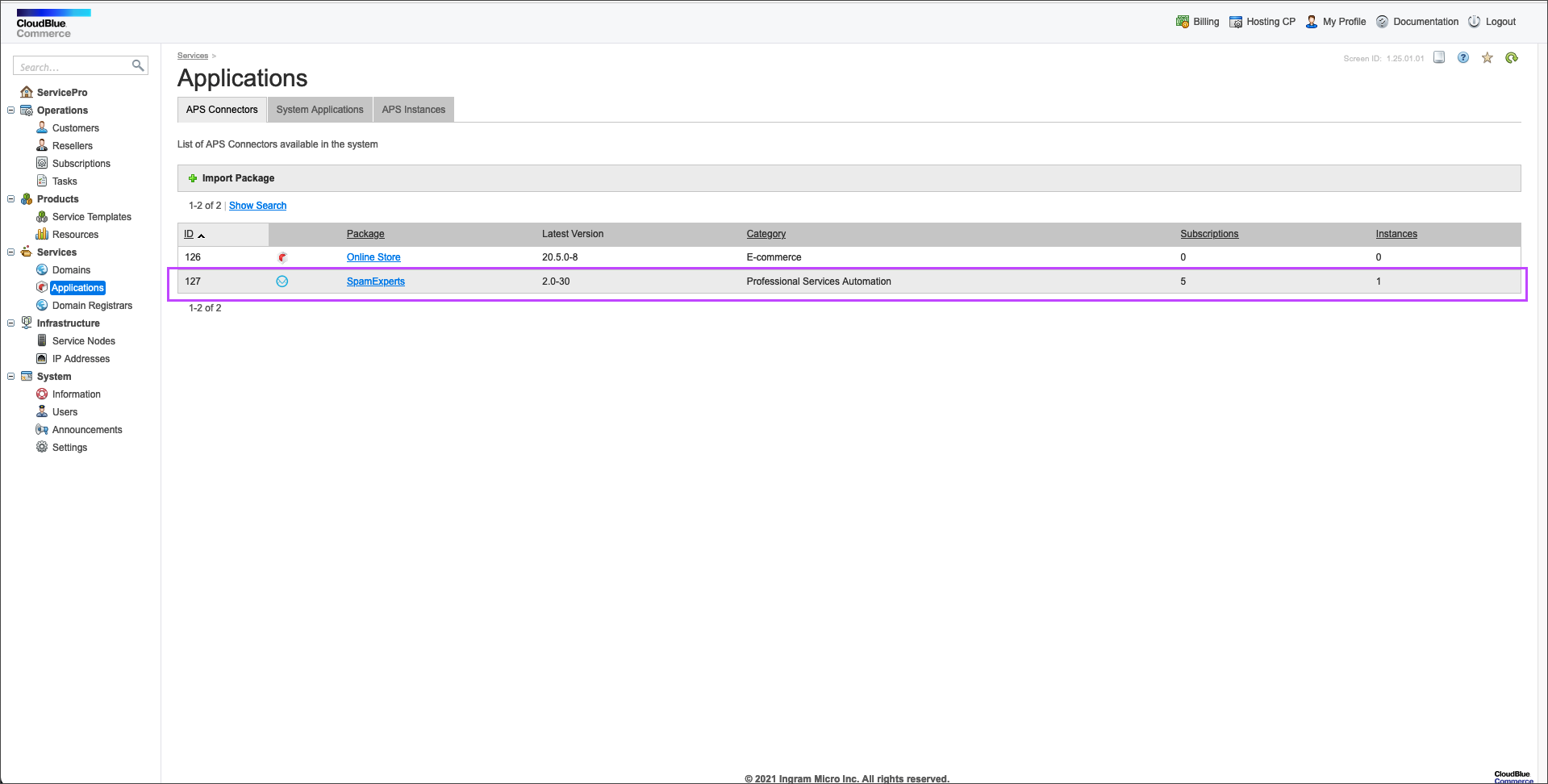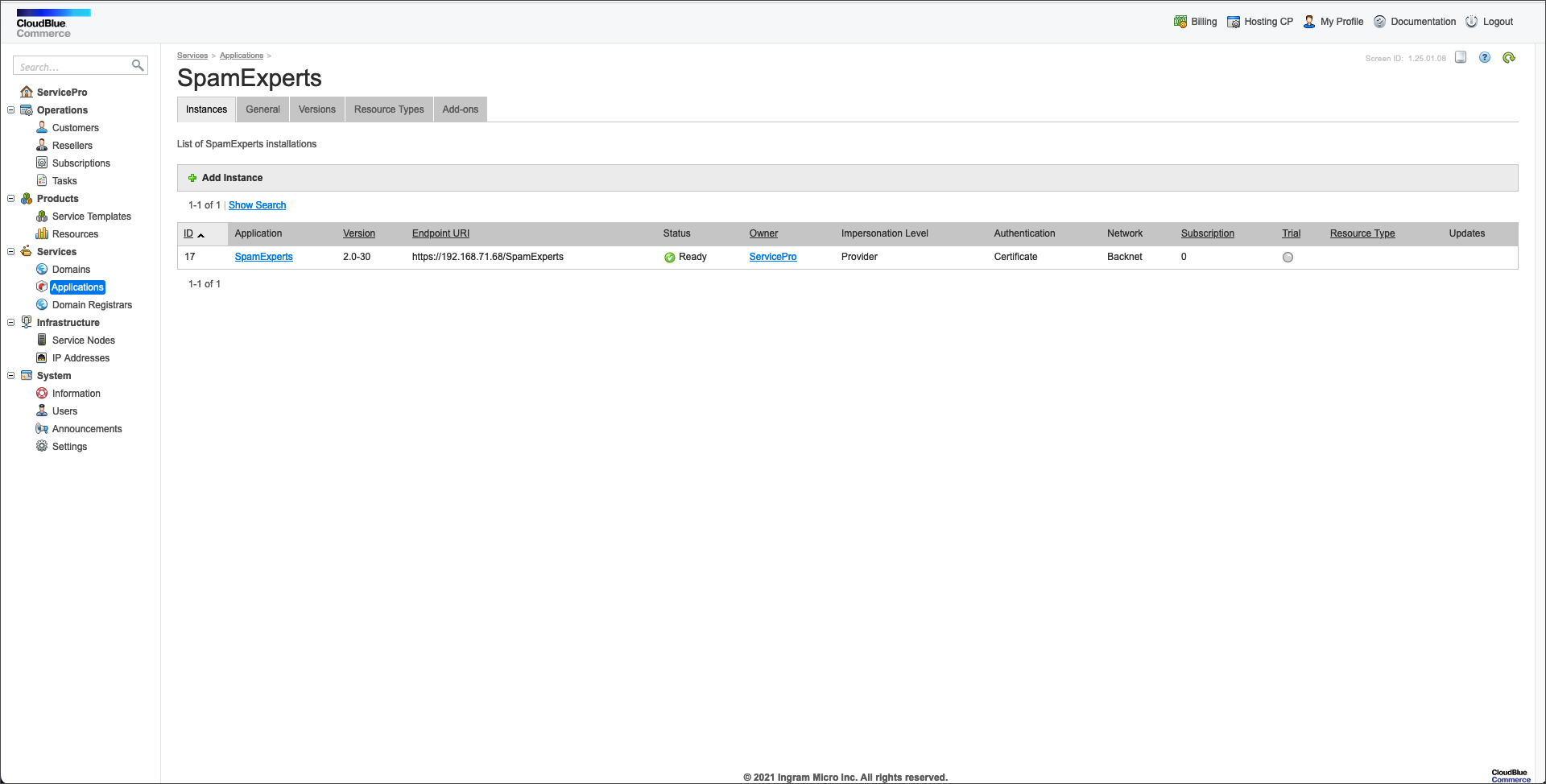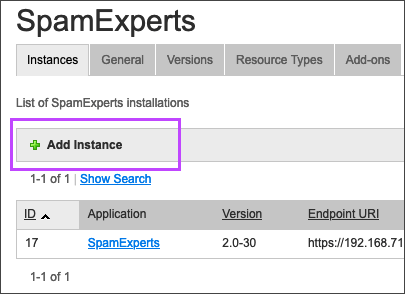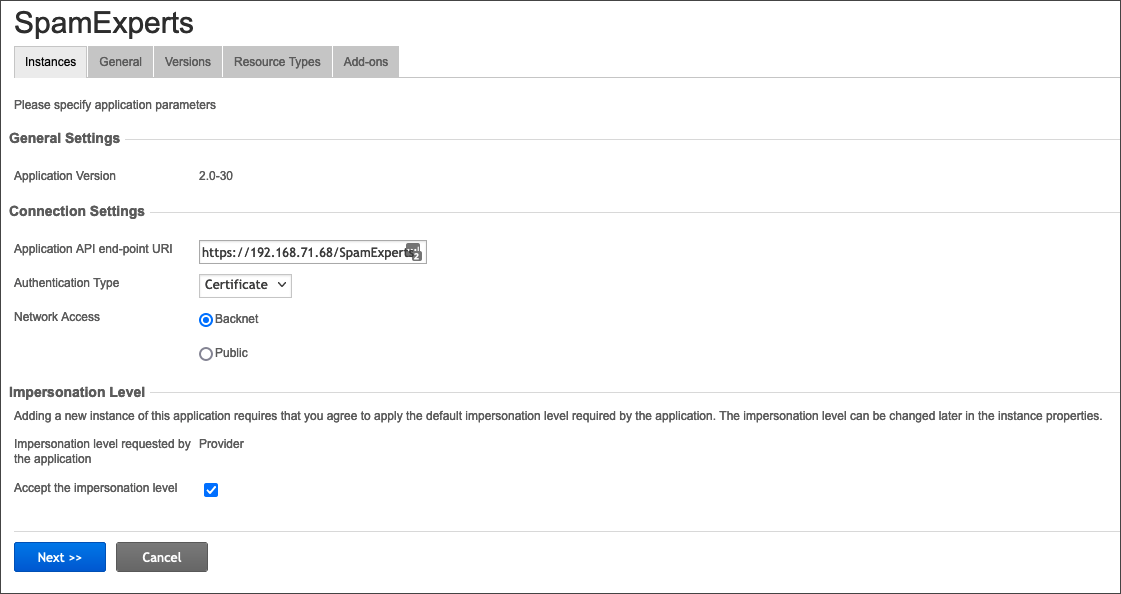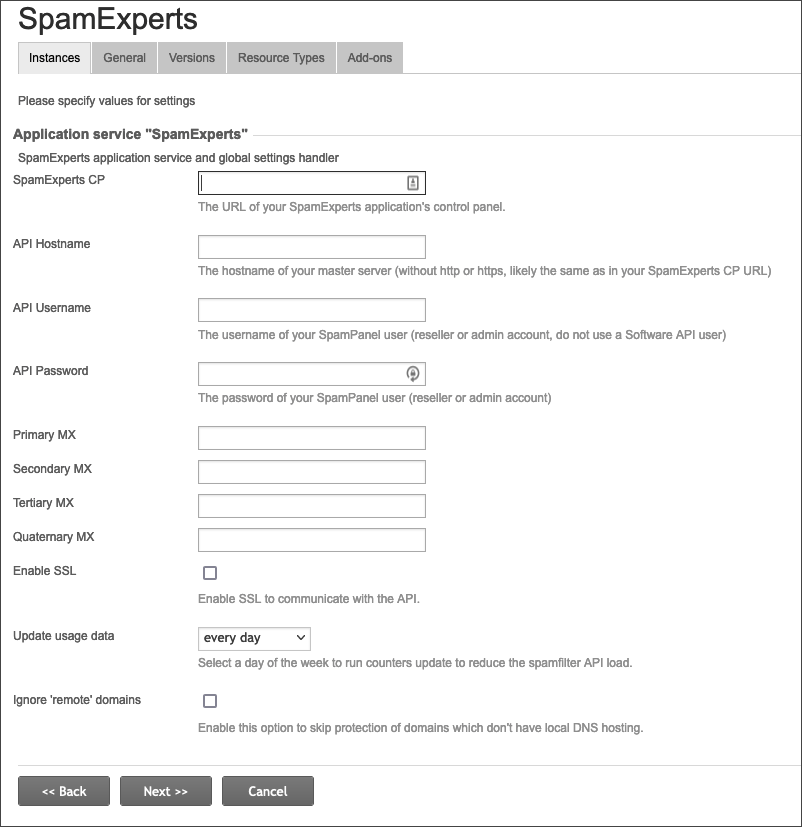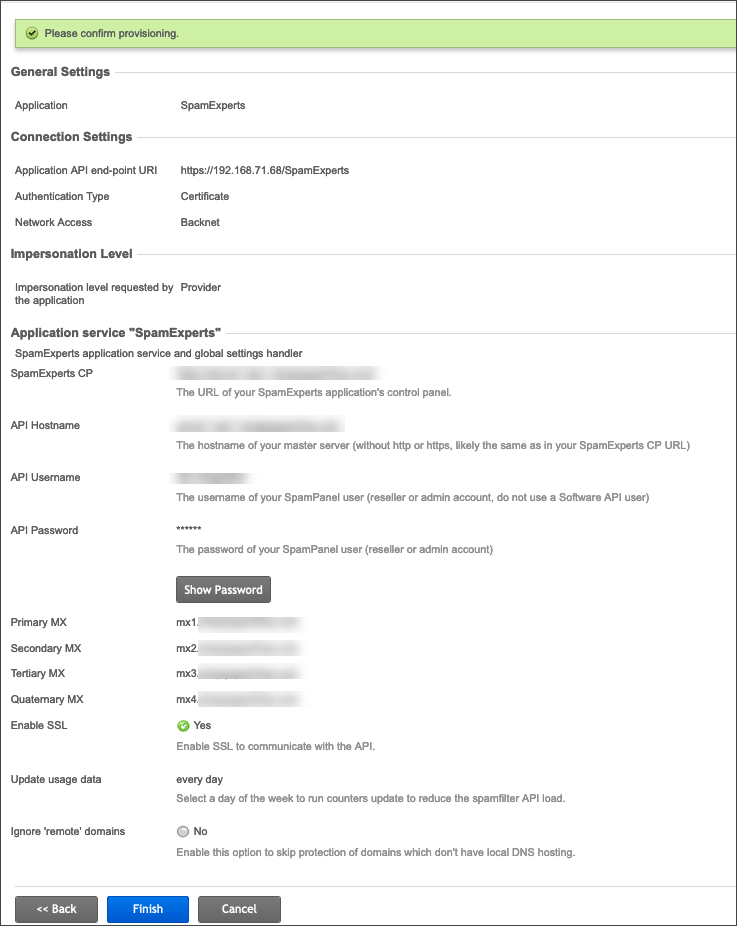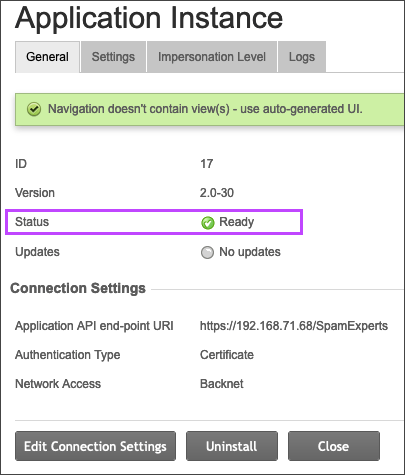Spam Experts no longer supports CloudBlue integration. This will be deprecated shortly.
Before beginning with the below steps, please ensure you have completed Step 1: Importing CloudBlue APS package.
- On the CloudBlue Commerce interface, click on the package name highlighted in blue, to enter the Application
- Ensure you are on the Instances tab and click Add Instance
- Fill in the Application API end-point URI field with the URI of the endpoint configured during the import
- Click Next
- You will now be directed to the Application service settings. Fill each field with the relevant information for your Spam Experts account
- Click Next
- Confirm the details of the instance to be added and click Finish
- This will now be displayed on the Instances tab.
- To verify that the instances status is set to Ready, click on the application name. You will see a green icon and the status as Ready
You will now see the Applications information
Ensure you specify the username and password of a Control Panel "Administrator" account and that the given user is allowed sub-admins.
If the status is not ready, it is most likely because of an issue with the endpoint. Try reinstalling the endpoint and remove the existing endpoint directory first.
After completing the above steps, move on to Step 3: Create Resources.
Disclaimer: This documentation may contain references to third party software or websites. N-able has no control over third party software or content and is not responsible for the availability, security, or operation, of any third-party software. If you decide to utilize a release involving third-party software, you do so entirely at your own risk and subject to the applicable third party’s terms and conditions of the use of such software. No information obtained by you from N-able or this documentation shall create any warranty for such software.