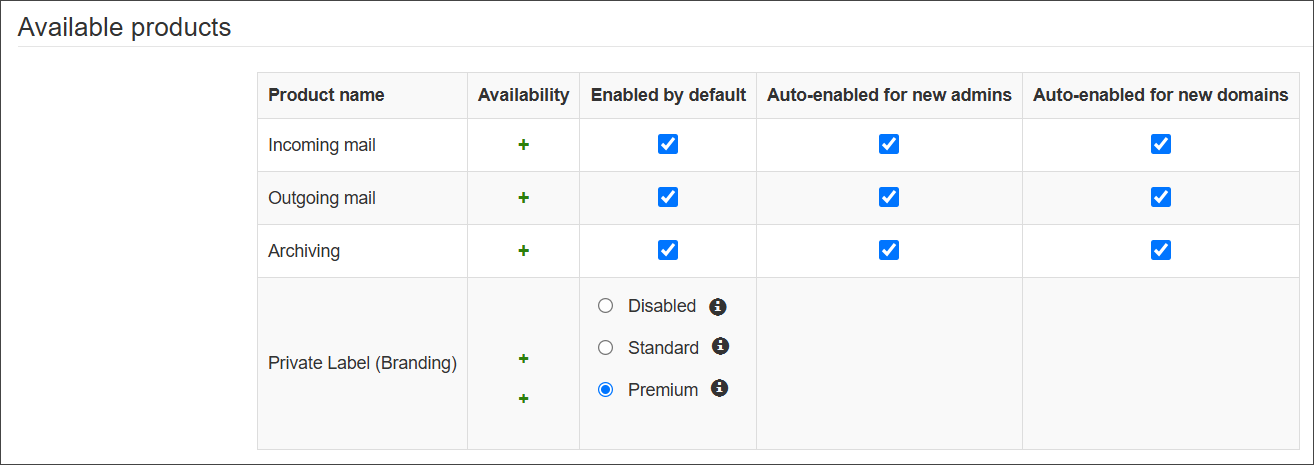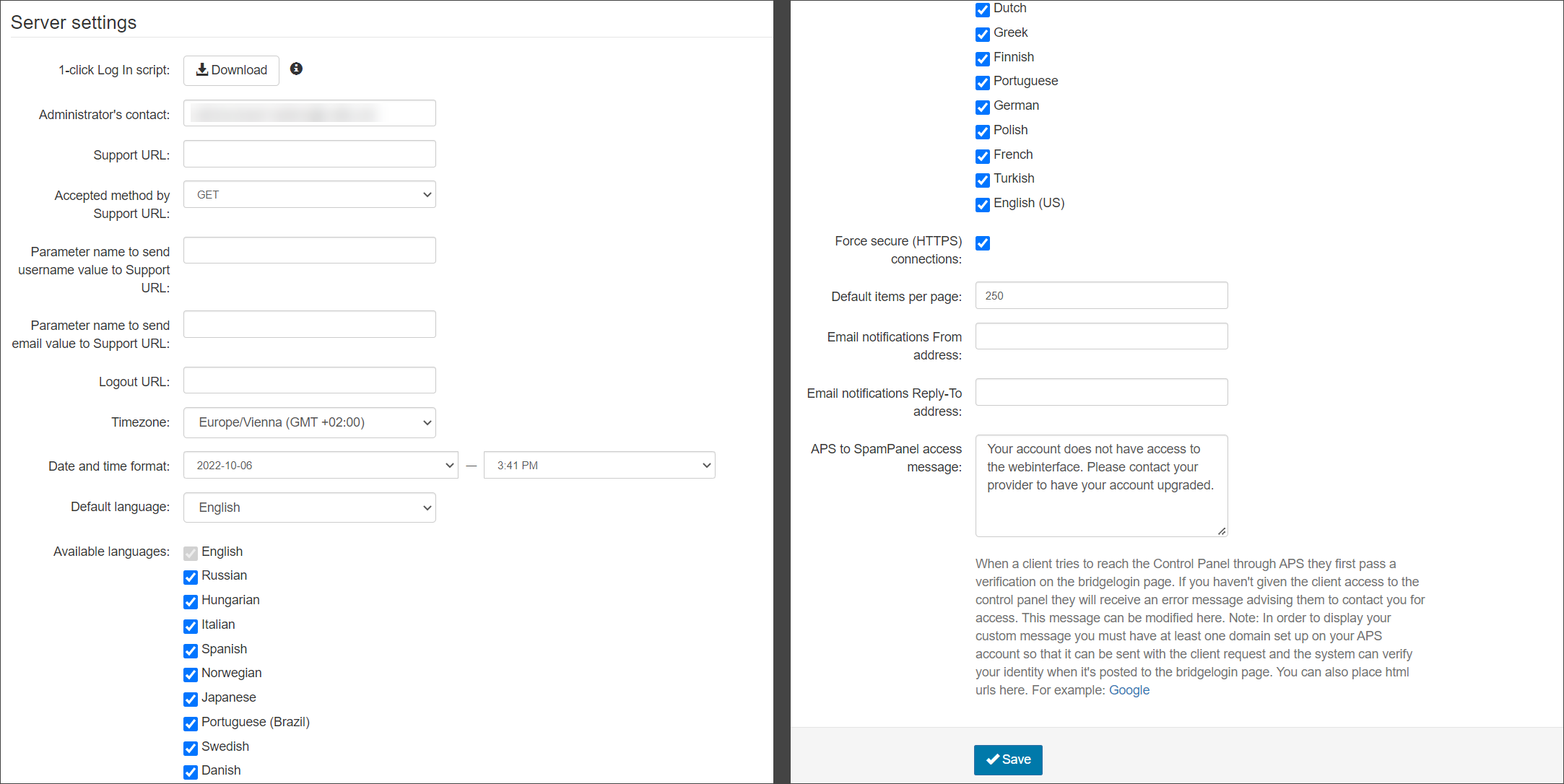The General Settings page contains a number of configurable settings including: the default settings for your account; the administrator's contact details; the default date and time format and timezone; available languages, among others.
Login to Spam Experts as a
Available Products
The Available Products section of the page displays which products are available in the Spam Experts interface for the domains assigned to the Admin user
You can choose to
At the Super-Admin level, you may also enable Standard or Premium Private Label (branding), or disable this.
If any product shows a red "-" in availability in the General Settings page, this means the product is not available for you to provide to your domains. This is controlled by a parent Admin's setting, please contact your administrator if any product that you wish to provide is not available.
If any changes are made, be sure to click Save before leaving the page.
Any new domains added to this Admin will show the products enabled on the Domains Overview page:
Server Settings
The Server Settings section of the page is where you can set aspects such as the Administrator's contact email address, timezone, and language.
| Setting | Description |
|---|---|
| 1-click Log In Script | Download a sample script which shows how to integrate the One-Click Log In feature into your own systems (e.g. custom control panel), allowing users to log in without the need for them to enter a password |
| Administrator’s contact |
The admin's email address If an identity has been locked by triggering an Identity Locking Rule, an email will be sent to this contact to advise. |
| Auto-enable sub-admins for all admins | Sets default behavior for all admins unless overridden for specific admins |
| Auto-enable spam messages actions for all admins | Sets the default behavior for all admins unless overridden for specific admins |
| Support URL |
The URL that the support link in the upper right corner of the screen goes to |
| Accepted method by Support URL |
What the Support URL can do. Values:
|
| Parameter name to send username value to Support URL | The parameter name used to send the username value to the Support URL |
| Parameter name to send email value to Support URL | The parameter name used to send the email value to the Support URL |
| Logout URL | The URL that the Logout button in the upper right corner of the screen goes to |
| Timezone | Sets the default timezone for all admins unless overridden for specific domains |
| Date and time format | Sets the default date and time format for all admins |
| Default Language | The default language used in the application |
| Available languages |
Languages that will be available to users from the Languages dropdown in the top right of the Spam Experts dashboard There are 19 languages to choose from:
|
| Permit disabling real-time archive searching | When disabled, messages are not indexed as they are received. You cannot search for a message until you build an index which may take a while |
| Default Items per page | The default number of items in search results tables per page e.g. the Log Search pages |
| Email notifications From address | The default email address that all notification emails from Spam Experts will show sent from e.g. no-reply@demo-domain.invalid |
| Email notifications Reply-To address | The default email address that all notification emails from Spam Experts will show rcpt-to e.g. no-reply@demo-domain.invalid |
| Session Timeout, in seconds |
Set the time limit (in seconds) for when active sessions within Spam Experts will timeout This does not apply to currently active sessions. In order for this to take effect on a session, the user must first log out and back in again. |
Default MX Host names
The default MX hostnames listed here are used by the MX Verification Tool to verify whether all your domains have the correct MX records configured. See Update Your MX Records in Your Domain Provider's DNS Settings for instruction on how to enter the correct ones in your domain provider's DNS control panel.
This setting is only for the MX verification too, it cannot change the MX records for a domain.
Web Interface cache
The web interface cache is cleared every 5 minutes automatically, but you may manually clear it by clicking Clear in this section.
DNS Cache
You may manually clear the DNS cache by clicking Clear in the DNS Cache section.
SSH Access
You may add IP addresses which are permitted to access the filtering servers with SSH.
An appropriate user, password and key must still be set up.
This can be done by typing each IP address in the New IP address text box and clicking Add.
IPs with special access
Super-admin sessions must be initiated from IP addresses listed in this section. Sessions from IP addresses in this list will also bypass two-factor authentication requirements when using authentication tickets.
You may add new IP addresses by typing each IP address in the New IP address text box and clicking Add.
This list of allowed IPs will be used only if the Use the list of allowed IPs checkbox is selected and saved.
IP addresses allowed for domain routes
You may add IP addresses by typing each IP address in the New IP address text box and clicking Add.
This list of allowed IPs will be used only if the Use the list of allowed IPs checkbox is selected and saved.
IP ranges allowed for submission users
Enter the IPv4 and IPv6 ranges in the given boxes and click save.
Preferred update day/time
The servers receive weekly updates including bug fixes and new features, details of which can be found in https://status.n-able.com/release-notes/. This option allows you to choose when the update will take place for all servers in the cluster.
Select the day of the week and time of day for the updates and save all changes.
Protection against rendering in HTML Frames
When embedding the spam panel into your own site, this feature allows you to select the level of protection required.
- Do not allow any embedding (default) - The application cannot open in an iFrame
- Allow embedding on the same origin - The page can only be embedded on the same origin
- Allow embedding on the following source(s) - The page can only be embedded on the specified origin(s). Use a space separated list to provide multiple origins