Exclude Files from Data Scans on Individual Hosts
This applies to all Risk Intelligence data scans (PAN, PCI and PAN, Data Discovery and Data Breach scans).
- Go to View and Manage - Scan Results.
- Locate the device scan from the list (you can use the column filters to do this quickly). Double-click to open the Scan Results report for that scan on that specific device.
- In the Unprotected Data Details panel, click on Edit Exclusion List.
- Globally excluded files are listed first (see Exclude Files Globally from Data Scans).
- Below this is a list of Suspected Data files on the scanned device.
- Expand rows to see file details. If you want to exclude from the Scan Results report, click on the Exclude button. Move through the pages and add the exclusions as required.
- Click Save when you're finished.
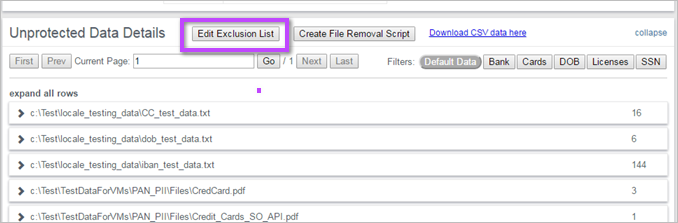
The window will refresh, removing the excluded files and regenerating the graph and statistics.
Any exclusions set up on any of the data scans are carried over to all other data scans created after this. For example, if you set an exclusion on a PAN scan, that exclusion will also be added to all PCI and PAN, Data Discovery and Data Breach scans created in the future.
