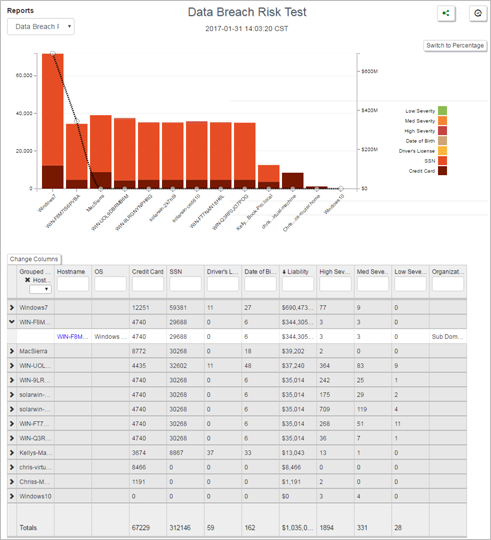View Reports
This topic describes how to view a list of all reports in your organization and to view individual reports in HTML format.
You can also download the reports in CSV format (see Download Report in CSV Format).
- Click on Reports in the left Navigation panel.
- To view the latest run report, click on the report link.
- To view a previously run instance of a report, click on History and click on the report you want to view.
All existing reports for the selected organization are listed.
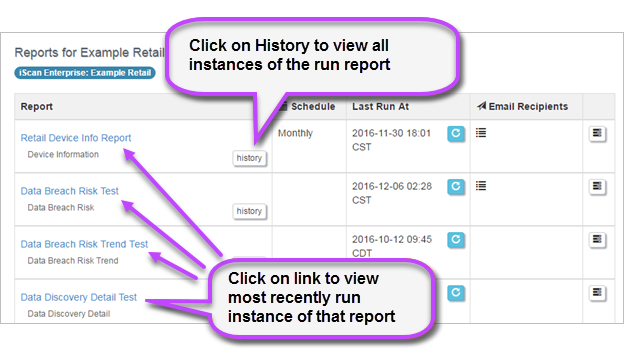
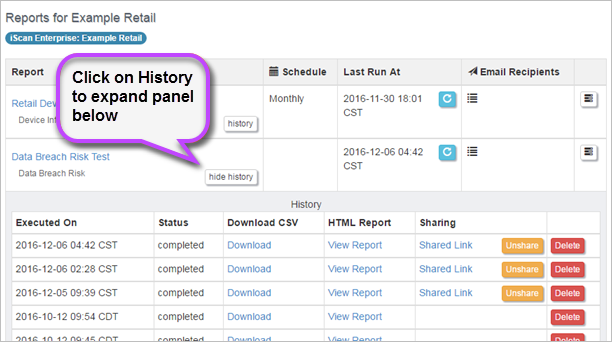
The report is then displayed.
If it is a Trend report you can choose the time-frame within which you want to see scan data. Click on the dropdown at the top right of the report and choose from Day, Week or Month. You can then expand any entry in the table to view individual host scan results for that time-frame.
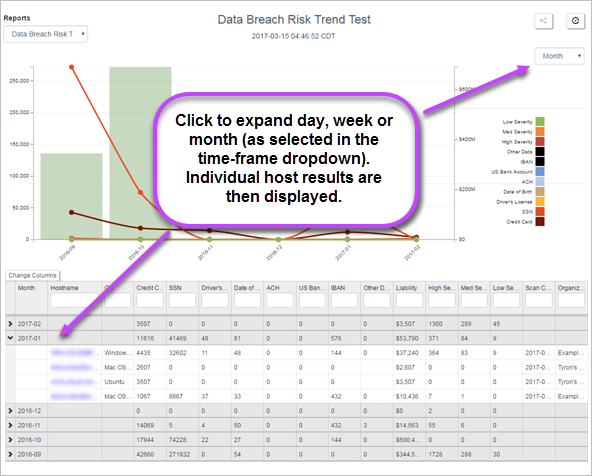
If the report is a Baseline report, the scanned data is listed by device hostname by default: