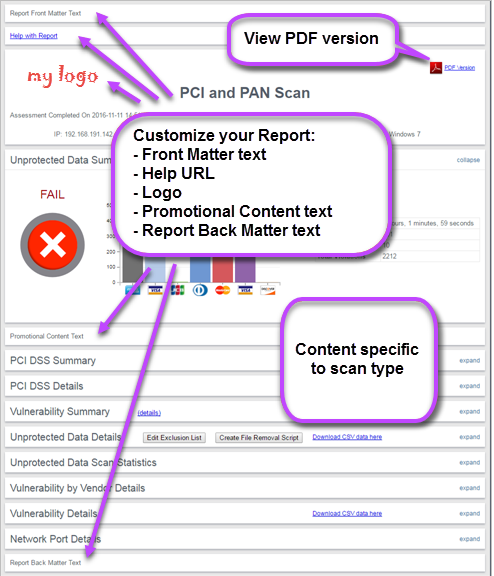Single Device Scan Results Reporting
View scan results for a single device:
- Go to View and Manage - Scan Results.
The Scan Results page displays a list of scans that have been run (or are in the process of running) on individual devices. It allows filtering and sorting on any column so you can see the data that is important to you.
The following information about each scan is displayed:
| Device |
Click to open the Device Information page, showing the 10 most recently run scans for this device with links to the Scan Results Report. Information includes: hostname, MAC Address, OS and architecture (e.g. x86_64). |
| Organization |
The organization to which the device belongs. |
| Host Name |
The host name of the device. |
| Start |
When the scan was initiated. |
| Duration |
How long the scan took to complete.
The Duration column displays how long the scan took to complete. The following statuses can be displayed:
- (h)(m)(s) - The time taken for the scan to complete and post the results e.g. 1h 30m 50s.
- Complete - The scan has completed but has not posted the results data.
- Incomplete - The 'Incomplete' status is displayed if: The scan is still running (verify by checking Task Manager for any processes labeled 'iscan'); The scan was prematurely terminated (intentionally or unintentionally).
What terminates a scan?
-
Prematurely closing the command prompt
- Session times out
- Machine goes to sleep
- Adverse network conditions e.g. Internet connection is lost
If any of the above occur, the scan must be manually restarted.
|
| Pass |
The number of checks that pass during a scan. |
| Fail |
The number of checks that fail during a scan. |
| User |
The user initiating the scan. |
| Operating System |
The scanned device operating system. |
| Scan Type |
The type of scan executed e.g. Data Breach Risk Scan, Security Scan, PCI and PAN Scan etc. |
For scans that contain patches and vulnerabilities, these numbers can get quite large due to the amount of checks that are carried out.
- To display the results report for a single scan on a single device, double-click anywhere in the row for that particular scan.
The Scan Results report is displayed for the selected device:
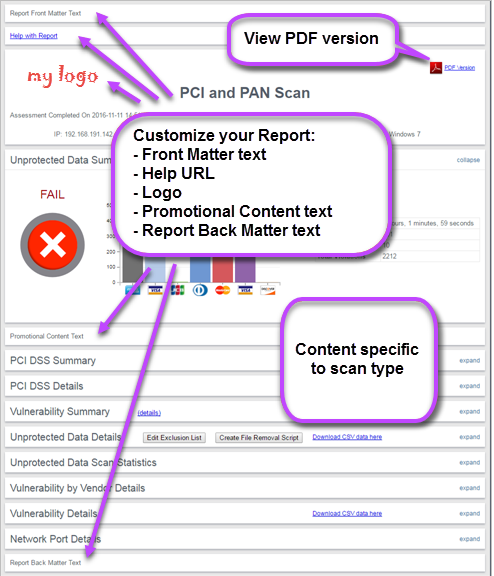
For more information on Single Device Scan Results Reporting, see View Individual Device Scan Results.