Add Customer
This topic describes how to add a customer as a sub-organization underneath your own organization.
- Alternatively, go to View and Manage - Organizations and double-click on the organization you wish to open. The Account Settings pages are displayed.
- Click to open the Account Info tab.
- Click on Add Account underneath this Partner.
- The New Account Creation wizard is displayed.
- In Step 1: Select Account Type, the following options are available:
- Customer - This type is suited for a customer account underneath the Partner account.
- Partner - This type is for a partner/reseller that can add/maintain additional partners and customers.
- Enterprise - This type is suited to customers that need organization hierarchy but all licenses are tied directly to the owning organization.
- In Step 2: Account Info, you must enter the required Company Name and State. Any other details are optional but will allow you to identify the organization more quickly.
- To create a user for this account, ensure the Create User? option is selected and enter the user's Full Name and Email address. Select Send Password Instructions to email the user with password reset instructions. (You can do this later if preferred).
- In Step 3: Account Plan for <account type>, select either Trial or Purchased:
- Trial - Choose this account plan if you want to give your customer trial licenses. The default, 5 trial licenses is shown but you can change this if you need to. One license is required per device but only those used are billed.
- Purchased - Select this plan if the customer has purchased their account. They will be billed monthly for the amount of licenses they have used.
- Click Next to go to Step 4: Review. This step displays summary account details. Click Save if you are happy to save the account.

Click on Customer and click Next.
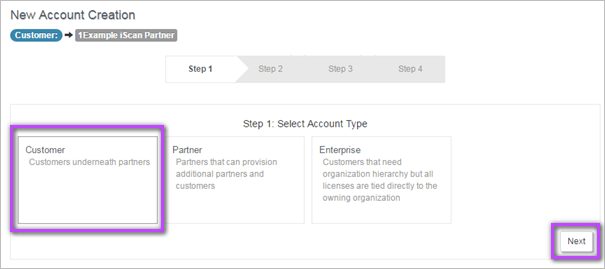
The email address acts as the username when logging into Risk Intelligence and should be unique. If the username is not unique you will see an error at the end of the wizard preventing you from saving the new account info.

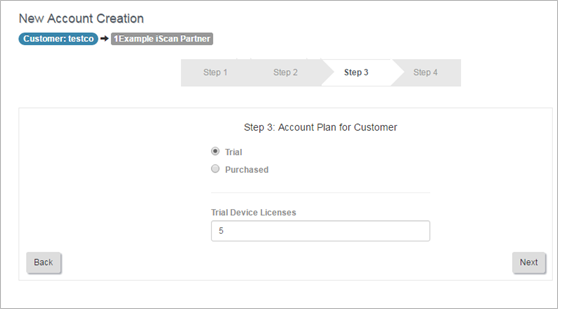
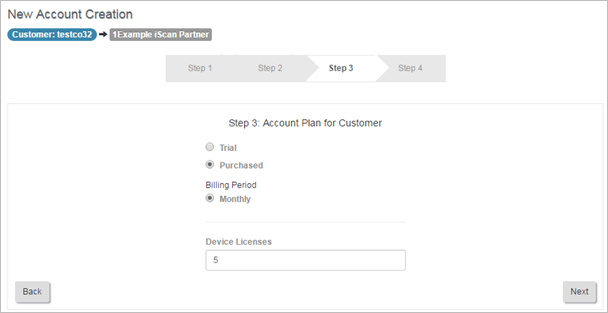
Your Partner account is billed for the scan licenses that are used in your own organization and all your sub-organizations.
For you to be able to scan your own devices and those of your customers, you must allocate one license per device to be scanned.
Repeat these steps for additional customers.
Now that you have created your customer you can go on to add users. For instruction on how to do this, see Add User to an Organization.
