Add User to an Organization
This topic describes how you can add users to your organization or your customer organizations - so that they can access the areas of the system they need to e.g. scanning, reporting, billing etc.
- Go to View and Manage - Organizations.
- Double-click on the organization to which you want to add a user.
- Click on the Users tab. A list of this organization's users is displayed.
- Click on Add User at the bottom of the page.
- Enter the user's full name and email address (the email address forms the username used to sign in to Risk Intelligence).
- From the available roles, select which one(s) apply to this user. For full scanning and reporting access to the system, select the 'ChannelAdmin' role.
- If you want to send password reset instructions to the user's email address, select Send Password Instructions.
- Click Save. The user is added to the list - and will receive an email with a link to reset their password.
The Account Settings - Billing tab is displayed.

The Editing panel appears below the user list.
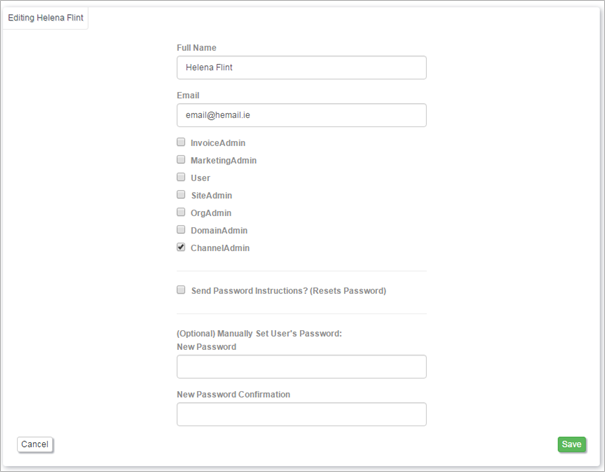
If this is unsuccessful, you can choose to enter a password for the user in the Manually Set User's Password fields.
